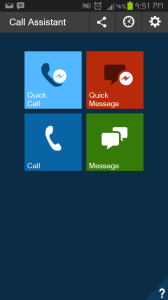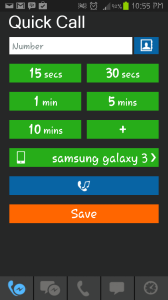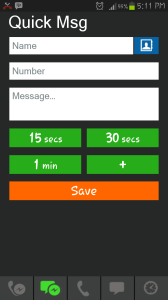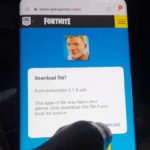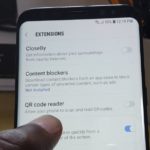Ever been in a situation that requires that you leave immediately but your guests may be offended if you just get up and leave? or maybe you are in a meeting and you would like to leave but you can’t find a valid excuse, If you have ever been in any of the above situations then why not fake a call or text?
As sleazy as it might sound in order to escape a potentially never ending conversation and avoid hurting someones feelings it might be necessary every now and again to fake a call or organize a well received text message and this is ever so easy using an Android device.
Today’s app of choice is called: Call Assistant and can be readily found in the Android Play store so feel free to snag yourself a copy and install away. Once you have installed the app feel free to launch it and follow the instructions below to faking your first call, go ahead you know you want to.
The controls are pretty straight forward and the user interface well laid out, quite reminiscent of the windows 8 tiled user interface.
How to Fake A Incoming Call?
To fake an incoming Call simply launch Call assistant:
1. Select: Quick Call.
2. Set the number of an incoming caller by typing it in (Any number can be typed) or select a caller from your Contacts.
3. Select the time in which you would want the phone to ring, this varies from 15 seconds to 10 minutes or you may specify with the plus symbol.
4. Select the ringer type, this will be set to your Android devices default or you may click and change this.
5. Select the ring or notification type or simply leave it to the phones default.
6. Click save and leave the phone for the predetermined time and it will ring in the set time.
Advanced Call Features
For more control or advanced call features you may select: Call in the home screen instead of quick call. The Advanced call interface allows users to not only specify name of the caller but also a custom photo,time and date of the call along with call repeat or callback functionality, pre-recording the callers voice and setting talk time. You may additionally select if the call be incoming,outgoing or a missed call.Simply customize the call screen as you desire.
How to fake an Incoming Text?
From the Call Assistant Home Menu select quick messages:
1. From the new screen type in the name of the person you would like to appear on the text (You may also select a person from your contacts)
2. Type in the phone number of the contact.
3. Compose your message or text.
4. Select the time you would like the message to be received from 15 seconds to a minute or specify the exact time with the plus.
5. Save and wait the set time to receive the message as you have written.
Advanced Text Features
For advanced text features select: Message, and much like quick message you will be able to do the same things except with more control over the messages and how they appear.Such as if messages are received in the inbox,sent,failed or queued, along with custom icons for messages and much more.
This app is Nothing short of miraculous, it has saved my skin and got me out of more hairy situations than I can count, but users please use responsibly, after all honesty is the best policy and this app can be a fun tool for pranking friends and having fun. So what do you think of this Android App? your feedback would be much appreciated.
Download Call Assistant from the Play Store here.