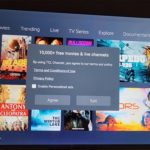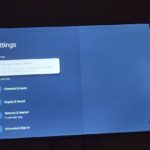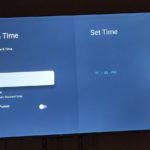If you have a build up of too much cache on your Google TV you may find that apps get slow or crash. This article will show you one way of remedying that by clearing the Cache of your Apps on your TV.
So this article will show How to clear Cache on Google TV. The TV that will be used for the demonstration is a TCL Google TV. This should still apply to any TV that you may have.
What is Cache?
The cache is the temporary files that built up by Apps on your Google TV/Android TV that can be cleared easily without you loosing any data. So you can clear these files at will. They can build up at times and cause issues in Apps if not cleared from time to time.
Video Guide:
Watch the video guide seen below and learn what to do to clear the cache of your device.
How to Clear Cache on Google TV?
This should work for any of your crashing Apps that you may have.
1.Go to setting on your Google TV.
2.Next go to Apps.
3.Find the crashing App and select it.
4.Choose Clear Cache.
5.For Good measure restart the TV.
That’s it please give your Feedback and feel free to share your thoughts on this article or your experience. You will find that we have plenty of other tutorial as well that you can check out.