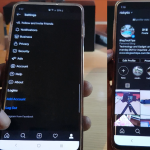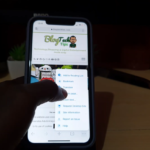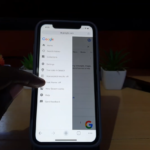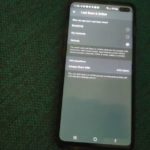So if you want to Temporarily Deactivate Instagram Account this guide which is the new update for 2022 and beyond will show you how. Once you do this you will be able to disable your account and if you so choose activate it later on.
Note that this will work for Instagram on Android and iOS devices such as the iPhone. The procedure is the same across all devices with the app.
Please Note:
You can only Deactivate Your Account Once per week. Your Account will be hidden until you log back in and reactivate it. Disabling is a better alternative to Deleting in most cases.
Video Guide
This is my video guide that will show you the entire process step by step.
How to Deactivate Instagram?
In order to deactivate Instagram go ahead and
1.Launch Instagram.
2.Next from Instagram go to your profile.Click the three lines upper right and go to settings.
3.Now go to help and then Help Center.
4.Now search for:Delete account with search (or) click the three lines upper right beside search and select: Manage Your Account.
5.Now select Delete Your Account. Select : How do I delete my Instagram account? and then go to the number 1 and select the highlighted text with: Delete Your Account (You May or May Not be asked to Log In).
6.On the page although it says Delete Account you will notice if you read an option to Temporarily Disable your Account, click the Link.
7.On the Temporarily Disable your Account Page you will notice that it asks for a reason and your Password. Go ahead and enter both and follow the prompts to disable after confirming.
Before You Go
As always thanks for checking out the updated guide. Please feel free to asks questions, comment and check out even more content here on the website.