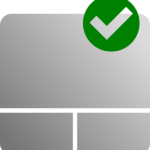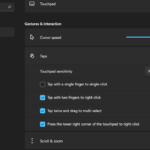This is a fix for anyone that is having Accidental Clicks on Samsung Laptops when using their touchpads. Its a real annoying issue that many users have found and I have encountered it as well.
Chances are if you get these accidental clicks, drags and so on when using the Touchpad then the solution should also work for you as well. Please note I have noticed this problem only with Samsung Laptops and the solution may be specific to their devices only. For other devices and Touchpad problems read this guide.
The Issue:
As mentioned when using a Samsung Laptop and Using the Touchpad you may notice that the touchpad is clicking when you don’t want it to and dragging. This can result in a sudden selection of a items, something you did not select opening, a sudden drag or some other undesired situation that makes using the Laptops default touchpad impossible.
Video Tutorial:
Watch the video guide as shown below and see what this problem is like and what to do to deal with it.
How to Fix this Problem?
Now this is a workaround that we have found and then it was added unto by the feedback from others users. We noticed the problem and found a solution and others users helped us in tracking down exactly where the problem was located.
1.There is a dead zone or problem area towards the center of the TouchPad. Its a Square area that may be (This is a estimate) that’s roughly 2 inch by 2 inch Square or a bit larger.
2.The issue only happen with accidental clicks when you touch this area.
3.The trick is to avoid this area and the Touchpad will work flawlessly.
4.I personally use the left corner as it gives me enough space to work or the lower quarter of the Touchpad. Find what works best for you with all we have indicated.
Did this help you?
Your feedback is very important as always please take the time now and tell us if this worked for you or not. Also any observations or things you notice may help others too. Please share the guide with some friends as well.