So you want to know How to Stop Startup Apps in Windows 11? Then you have come to the correct place I will show you how to to stop those apps that load at startup and slow down your Laptop over time.
This way those app in the area beside the time wont load and as a result speed up the startup time of your Laptop.
What are Startup Apps?
Startup Apps are any Apps that automatically loads themselves up after Windows 11 starts. These Apps are usually running in the background and you can see their icons to the left of the time bottom right by clicking the up arrow.I suggest that you identify the ones you are using and disable the rest that not necessary.
How to Disable Startup Apps?
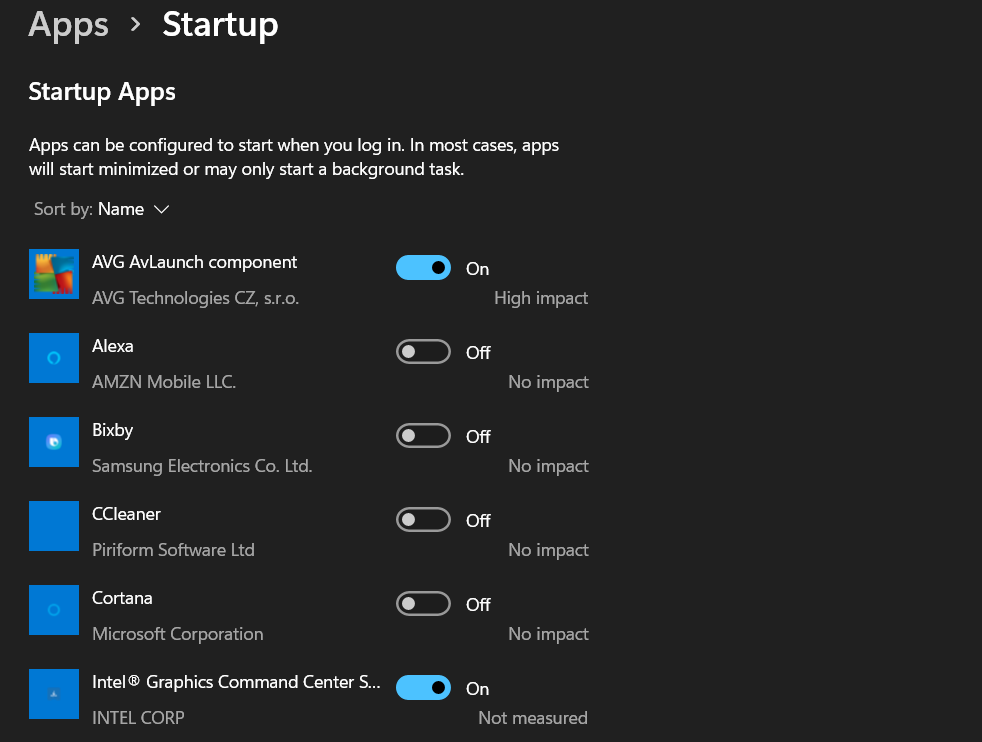
1.Go to start.
2.Next go to settings.
3.Go to Apps.
4.Select Startup and turn off any App that’s on that you don’t want to run at startup.
5.Reboot for the setting to take effect and the App to be removed.
Notice after starting up the App that your disable will not show up in the area beside the time as it would normally.
Before you Go
Did this help you out? Please share this one with a few friend and the comments are at your disposal. As always thanks for checking out the article.





