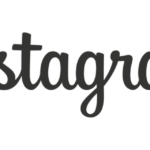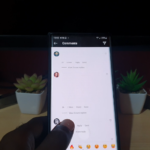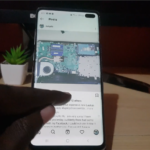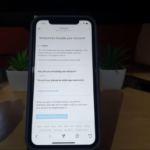So if you don’t want to receive constant Notifications from Instagram on comments, Posts, stories and so on then the feature can be turned off. My guide will show you the best way to turn off this on your Instagram.
This article on how to turn off push notifications on Instagram will work on Android as well as iPhone. This also includes the Samsung Galaxy as well.
Why do this?
If you need a short break from Instagram and you don’t want new comments, stories or post notifications pull you back to the App or distract you while you are busy for a period this can be a great feature to use.
My Video Guide:
The following video will show you what to do in order to turn off Push Notifications in Instagram.
How do this on your Instagram?
So here is how to turn off push notifications on Instagram
1.Launch Instagram and go to your profile page.
2.Click the three lines upper right.
3.Next go to settings.
4.After this go to Notifications.
5.Finally where it says Pause All make sure that is on and choose the time.
Note that you will see notifications if you open the App during the time so you can close it for the time you chose and you will be good.
Before you Go
Thanks for checking out the guide, please comment below with your thoughts or comments, share the guide and please see my other guides on the website.