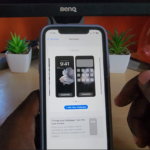My guide will walk you through How to Mute Text Notifications on iPhone or Hide Alerts for texts. You can do this for a specific contact and this will do so for regular texts or iMessages.
So if you want to do this for any iPhone the following guide will show you exactly what to do step by step.
Situations this feature may be useful in
Lets say you are getting lots of Notifications that from your carrier on promotions or some other repetitive notices that constantly has your phone receiving text notifications that has you checking your phone this will work perfect in silencing them.
This can also be used for a particular contact that messaging you. You can undo the process when you feel like.
Video Guide:
This video guide will show you how its done.
Mute Text Notifications on iPhone
To mute any iMessage or regular text do this
1.Go ahead and go to Messages on your iPhone.
2.Find a contact you want to Hide Alerts for.
3.Long press the contact.
4.Choose Hide Alerts.
That’s it you will see a symbol beside the contact indicating that he is being muted. To undo the muting simply do the process above again to return the Notifications.
Please comment below and please share the guide. I also have plenty of other guides so check those out as well.