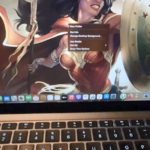My guide today will show How to Clear Cache and Cookies Safari Macbook. So sit back as I show you you how to go about clearing the cookies, cache and website data of your Macbook Air or Pro default browser.
This can come in handy overall if you want to delete the cookies or Cache for a specific website or clear the entirety of your browser cache. I find this useful in cases where I need to speed up the browser, fix issues with my browser or a specific website and so on.
This is how its done
1.Launch Safari on your Macbook.
2.In the bar at the top of the screen left hand side click on Safari.
3.Go to preferences.
4.Go to the privacy tab.
5.Now select Manage website data.Allow it to load and then search for a specific website and select and delete or clear the whole thing by selecting remove all and confirm from the warning and click done.
Video Tutorial
Do you like video guides? then check out this one that walks you through what to do. Let me know what you think as always in the comment section.
Thats it the cache and cookies have been cleared now. If you have questions ask them below and do remember to check out more articles and take the time the share the guide.