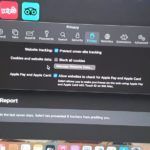Airdrop is a feature you should be using on your Apple devices. Especially when transferring files between iPhone and Macbook. There is no need for cables or complicated software as everything is done wireless and the feature is built in and ready.
This guide will show you How to Use Airdrop Between iPhone and Macbook and by extension you can use this between iPhone’s, Macs and iPads and so on.
Video Tutorial:
Watch the following video that breaks down the entire process of transferring files by Airdrop. Everything shown with a practical example.
Step by Step Directions:
1.On your iPhone swipe down from the upper right and bring out control center.
2.Long press the connectivity area with WiFi, Bluetooth etc. Now click and turn on AirDrop.You can set it to contacts only or Everyone.
3.On your Macbook click the click the control icon beside Siri upper right close to the time.
4.Click Airdrop and make sure it on especially if its off. Your Bluetooth should be on too and being on the same WiFi Network is also great to ensure this feature works.
5.Find a file such as a video from Gallery. Click on it and click the icon with the box with the arrow pointing up. Select Airdrop and select your Laptop or other Apple device, tap once and select the device you want to transfer to such as your Mac that should show up.
6.The Macbook should indicate the transfer or other device. Now go to downloads in finder on your Mac and the file should be there.
Thats how its done guys and the process is pretty much the same even on other devices.
Before you Go
Please share my guide as seen here and please check out some more content. After all I do have a lot of guide you definitely would want to check out.