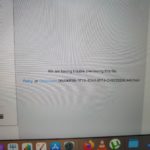While you can easily install App you need from the App Store on your device there are third party apps that only can be downloaded online.
This guide will show you How to Install third Party Apps Macbook. These apps are cool Applications that comes in various forms such a Web Browsers, Media Players such as VLC Media Player and much more.
These Apps tend to add to the functionality of your device and give more options.
What devices does this Apply to?
This guide will Apply to any Macbook Pro or Air including the new M1 Macbooks that are on the Market.
Video Tutorial
Video is always a great way to show exactly what to do plus you have the written directions for your convenience just below.
How to Install Apps Macbook?
So in case you want to install Apps on your Macbook from a third Party make sure you Install the download file from a legit and trusted website.
1.Go ahead and find the official website such as that for the VLC Player or whatever the App is that you want to download.
2.Next be sure to find the Installer in downloads and click to install the file. All the installer to do its thing.
3.A file will appear on the Home screen go ahead and click the file. Allow it to complete its process and when the Icons appear in a popup window drag and drop the icon in your Applications folder.
4.You can go to launcher to find the App when you need it. You can also secondary click and eject the file from the desktop and delete the installer in download to cleanup when finished.
Thats it you now have your new App and all the functionality that comes with it. I do hope this guide was helpful.
Please take the time now and share my guide with a few friends, check out some more articles and comment below,looking forward to talking to you.