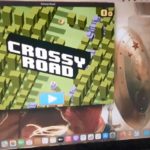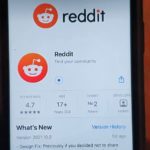It a inevitable part of using a Macbook that you will eventually encounter the Macbook Black Screen and when you do you will most likely find this article.
Its my hope that my guide will shine a light on this issue and how you can best fix it on your device. This Black Screen Issue is nothing new as we have encountered it in different devices.
What devices is affected by the problem?
The Black screen problem can affect devices such as your Macbook Air or Macbook Pro. This includes newer devices such as those with the Apple M1 Chip and older versions.
The Issue:
The issue can be described as a problem that manifests itself with a Black screen or you may end up with a Black Screen with only your cursor.
This problem is a issue to users as they don’t know what to do in these situations. It can be very frustrating encountering a Black screen and being stuck.
Video Tutorial:
This is my video guide please take the time and watch and share it and learn what to do now.
How to Fix Black Screen on Macbook?
If you have the Black Screen issue as described here on your Macbook then
1.Go ahead if your are having this issue and try the following in the order given. Disconnect your charger if connected and any external monitor.
2.Now place your Macbook to sleep by closing down the lid. Wait a few seconds or a minute and then open the lid back up. In most cases this is enough to refresh your device and the display will come back on.
3.If the above fails and the Black Screen is still present then go ahead and find the Power button on Your Macbook. The button should be the one with Touch ID on newer devices.
Press and hold the power button or Touch ID button for about 15 seconds or so and your device should force power off. You may have to press power again for your Macbook to power up. Your Macbook come back up with its display.
One More thing:
Before you Go please take some time my friend and share my guide as seen here as it would be greatly appreciated.