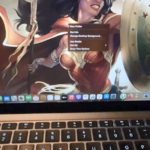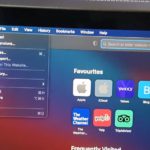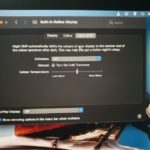So as it relate to How to Delete Files Macbook Air or Pro this guide will walk you through everything. Learn to deleted and restore a file on Your Macbook or Delete a file permanently.
Everything for this guide will be demonstrated on a M1 Macbook Pro as shown below in the video guide.
Video Tutorial:
Thais is my video tutorial that demonstrates the entire process from start to finish.
How to Delete a File on Your Macbook?
In order to delete a file go ahead and find the file in question on your desktop or other location.
1.Rest your cursor over the file.
2.Now use secondary click to bring up option or click the touch pad with two fingers.
3. From the options given select: Move to Bin.
4.Click the Bin on your dock its the last icon on the right.
5.Find the file in the Bin and secondary click again to bring up the options and select: Put Back to restore the file to the location you got it from.
6.If you want to delete a file permanently then go ahead when its in the Bin and right click and select: Empty Bin and the file will be permanently deleted.
Before You Go
Please do me a solid and share the guide as is given here. Also check out some more content I have lots of guide that would prove useful to you.