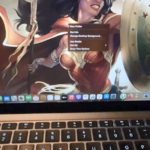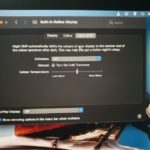So you have the latest version of Big Sur for your MacBook and you are wondering how to close Apps on your MacBook Air or Pro. Well its a little tricky and its not the way you may be thinking.
With that being said I thought it would be worth this guide.Below I have indicated the steps to take to close any App.
What devices does this Apply to?
This guide will apply to any Mac that running Big sur or older version of Mac. This includes your MacBook Air and MacBook Pro.
My Video Guide:
Check out my video guide for pointers below.
How to Fully Close an App on MacBook?
So to close a app on your Mac fully
1.Open any app of your choice.
2.You will notice that the red x in the upper left does not close the App.
3.While that’s the case make sure the app you want closed is opened and while not in full screen look in the upper right beside the app logo you should see the name of the App.
4.Click the app name and select Quit ?? and that’s it. Any app on the dock with a dot beneath it is open. When you do the above the dot will disappear indicating the app is closed.
I hope that was helpful and will help with dealing with closing just about any app that you may have on your device. If you have any questions then ask them below.