This guide should help you in learning How to Lock Amazon Fire Tablet, How to change the Password and if you desire how to remove the lock on your Amazon Fire Tablet.
This guide was written with the latest version of the Fire OS in mind, on a 10 generation fire Tablet but should still apply to any Amazon fire Tablet especially if its up to date.
My Video Guide:
Watch the video guide and learn how to setup or change your password on the Fire Tablet.
How to Password Lock Your Amazon Fire Tablet?
1.From the Home screen scroll down to settings which is out of view.
2.In settings go to : Security & Privacy.
3.Now turn on the toggle for : Lock Screen Passcode.
4.At the top choose between a PIN or Password and enter the Password/Pin and then confirm by entering again.
5.Click Finish when done.
When your device goes to sleep and you wake it with the power button it will ask for the password or PIN.
How to Remove the Pin or Password Amazon Fire Tablet?
1.Go to settings and then Security & Privacy.
2.Beside Lock Screen and Passcode go ahead and turn the toggle off.
3.Enter existing PIN or Password and that’s it when you hit finish.
How to Change your Password Amazon Fire Tablet?
In case you just want to change your Password/PIN and not remove the password.
1.Go to your settings option.
2.Now go to Security & Privacy.
3.While there is a existing password select: Change Passcode.
4.Fill out the required fields of the old and new password and save the changes.
That’s it you have now changed your password to a new one. You can lock the phone and try entering the new one to log back in.
Before you go
Please share this, comment below and remember to check out even more of my articles here on the website.


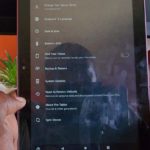



I wanted to know how to remove a payment password for a fire tablet.
How to remove a password for amazon fire tablet
I want to change my password