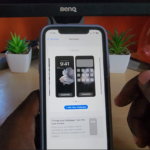Your Safari browser on your iPhone or other IOS device can over time build up a lot of Cache from the websites you visit.
This short guide will show you How to Clear Safari Cache on iPhone or how to clear website data or website history. This can free up space, erase the websites that you have visited from history.
You will have to log back into websites you were once logged into afresh but beside that you should be good.
Devices this guide will apply to:
The guide here applies to the iPhone, iPad or other similar IOS devices from Apple that run the Safari browser and you may want to clear the cache, website history or website data.
My Video Guide:
I did a video guide and outlined all you need to know on how to clear Safari cache on your device.
If you like the content and guides consider subscribing to the YouTube channel.
How to Clear Safari Cache on Any iPhone?
This is how to clear Safari cache, website history or Website data.
1.Go ahead and go to settings on your device.
2. Search for Safari .
3.Scroll down all the way to the bottom of the menu and select: Advanced.
4.Go to website data and give it some time to load. You will see each website and all the data it taking up.
5.You can now at the bottom of the screen select: Remove all websites data and confirm to clear and there you go.
Remember that you will have to log back into websites and type the URL afresh as they will be erase along with the data which includes the cache which is stored.
Before you Go
That’s it please share this one and comment below. You can also do me a solid and check out other articles here on my website.