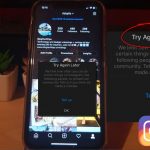This is a comprehensive guide that will walk you through approximately ten (10) things you can do in cases where your iPhone call Volume is very low or you are having no sound issues.
These sound based issues may manifest its self in several ways such as during calls, while playing music, media, while the phone is ringing and so on.
So as long as you are having some sound based problem then try the tips shown here to possibly fix your problem and have audio again on your device working.
What devices does this Apply to?
Due to the nature of this problem it can apply to any existing iPhone and even ones that have not been released yet due to the nature of the problem.
This includes devices such as iPhone,iPhone 3G,iPhone 3GS,iPhone 4,iPhone 4S,iPhone 5,iPhone 5c,iPhone 5s,iPhone 6,iPhone 6 Plus,iPhone 6s,iPhone 6s Plus,iPhone SE (1st generation),iPhone 7,iPhone 7 Plus,iPhone 8,iPhone 8 Plus,iPhone X,iPhone XR,iPhone XS,iPhone XS Max,iPhone 11,iPhone 11 Pro,iPhone 11 Pro Max,iPhone SE (2nd generation),iPhone 12 mini,iPhone 12,iPhone 12 Pro,iPhone 12 Pro Max and so on.
Video Tutorial:
Watch my video tutorial and see all the options you have to fix your iPhone sound based issues. You can also find the written version below.
How to Fix these Issues on your iPhone?
To fix these issues then try the following tips.
1.Mute Button: A common case of sound based problems is that the phone is in silent mode as the mute switch on your iPhone is on. If you look to the left above the volume button and see a orange color then its on.
Move the switch to the right from the left and the mode will be turned off.
2.Blocked Mic Port: The Mic port or the earpiece may be obstructed by something. This can be a plastic you left on or even a Screen protector or case that was not put on properly blocking a port where sound should travel.
3.Clogged Mic, Speaker Port: A port may be clogged with dirt, lint and need cleaning. As you phone gets used over time dirt or lint can block speaker or mic ports at the base of the phone or even the Head piece section at the top so go ahead and clean those ports out.
4.Volume is turned down: Make sure the Volume is all the way up and not turned down very low.
5.Silent Mode: Your phone may be in silent mode were this is affecting your devices sound. Go to settings, Do not Disturb and make sure the setting is off.
Also go to settings, Sounds & Haptics and make sure sound based setting including the master volume is set to at least half or higher. You can in addition look in settings, Accessibility and then Audio/Visual and make sure the settings are OK.
6.Make Sure Bluetooth is Off: I had a friend with this issue with sound not working on is iPhone only to find that is small daughter was in the other room and turn on is headset. So all audio from the phone was going to the headset and we had no clue.
7.Reset all setting to default in your phone: Something might have been changed in settings and this caused the problem. Go to settings, General, Reset and Reset all settings which is the first option. Follow the onscreen instructions to reset only your settings back to default.
8.Reboot your device: Has it been a while since you did a reboot? then go ahead and do a reboot. Its a long shot but it may help in a few cases to fix the issue.
9.Backup and Reset: If all else fails a full Reset may be your only hope so do a total backup and go to settings, General, Reset and do a full reset by selecting: Erase All content and Settings. In some cases this may not work and in others it may help.
10. If all else fails there is a chance this is hardware based and you will need to have your phone repaired so consider taking it in for repair. Especially if you exhausted the options above.
One more thing
Did the guide prove useful at all? If so please share the guide and video as it would be greatly appreciated. Please could you also comment below and check out even more of our tutorial here on the website.