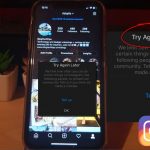So you updated your iPhone or other Apple device to IOS 14 and you now have a big problem as your WiFi is not working.
Join me as I show you in this article on IOS 14 WiFi Not Working Fix how to Fix WiFi issues after updating your phone. After all WiFi is a essential feature in your device that you need and the last thing you want is for it not to be working.
If you like the guide then do the right thing and share it with others who will benefit as well.
The Problem in Detail:
You did a major update of your iPhone and from IOS 13 to IOS 14 or some other major update and now your WiFi is giving issues.
These issues can be the WiFi icon is greyed out, WiFi connecting and disconnecting, Not being able to browse or any other of the many forms this problem can come in.
Video Tutorial:
This video guide I created will show you how to do everything from start to finish so you can use the written directions along with the video to solve your problem.
How to Fix this Problem?
So here is how to Fix this problem for your iPhone or other apple device if you have updated to IOS 14 or other version of IOS.
1.Reboot your phone: Its always good to reboot your phone and start afresh. It will most likely not fix the issue but after a major update I always recommend it as it can solve lots of issues.
2.Reset Network Settings: Go to settings, General and then click on Reset, now finally click: Reset Network settings. Do note you will have to connect back to WiFi networks with the password but you should be good. This one should solve the problem in most cases.
3.Forget WiFi Network: If you can see the WiFi and seems to be connected go to settings, WiFi and Tap the connection and select : Forget This Network.Be sure to reconnect after this and input the password afresh.
4.Update Your Phone: A more stable version when released or a bug Fix may be able to help. So go to settings, general and go to software update. So if there is a update it should help with solving problems.
5.Last Resort: This may or may not work but if you are up for it go ahead and do a reset of your device but be sure to back it up before proceeding. Go to settings, General, reset and Erase all content and settings. After the process is finished try to connect to the WiFi right away and see if the issue is fixed.
Before you Go
As always please share my guide seen here with friend and family. Please also comment and see other guides I may have on other issues such as this Battery issue fix.