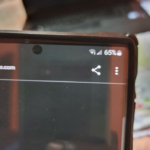One of the worst feeling in the world is when you cant connect a device to WiFi. Even worse yet is when your smartphone once connected no issues and now its not connecting any more. In some cases other devices may even be working fine.
This guide will run you through everything you can do to fix this issue and hopefully you can start enjoying the Internet again on your Android phone.
A Breakdown of the Problem:
Issues on any phone or Gadget can be dived into Software and Hardware issues. In most cases WiFi connectivity issues are caused by Software issues but they can also be hardware related too.
If its Hardware related then you will need a technician to replace the part or someone that knows what they are doing. In most cases though its a simple software glitch and you will be able to fix it as shown below.
How to Fix your Phone?
Try the following one at a time until one works for you. You can also watch the video below as well to see what to do.
1.Reboot Your Phone: Go ahead and reboot your phone and see if that helps the situation.
2.Reboot Modem: Sometime the issue could be the Modem that provides WiFi. Go ahead and reset by unplugging for a minute or two and then plugging it back in. Also do a reboot of your phone for good measure again while it reboots.
3.Check Time and Date: If your time and date is wrong this can affect browsing. Go to settings, general Management and Date and time. Set your date manually or Automatically and check to see that its correct.
4.Check WiFi: Go to WiFi settings in settings, connections and tap WiFi. Long press the connection in question and forget or click on the gear icon and and Forget to forget the network. Go ahead again and reconnect to the network once more by entering password.
5.Airplane Mode: Go to the top of the screen and swipe down twice. Check Airplane mode and make sure its off.
6.Reset Network Settings: Go to settings, General Management and reset. Now select Reset Network settings. Go ahead and click reset settings and follow the onscreen instructions. You will have to connect to WiFi gain once done.
7.Try another WiFi Connection: Borrow a neighbors WiFi or Work WiFi and see if its connects and browse which would indicate its your WiFi at home. In which case contact your ISP. If its the same issue on another connection its definitely your phone.
8.Reset Your Phone:I only recommend this as a last resort. Go ahead and Backup your phone and then do a Full reset. Go to settings, General Management and then Reset. Under reset select: Factory Data Reset. Follow the directions to completely reset.
This should fix the issue in most cases its a software issue and all the above did not work. If it did not then you most likely have a Hardware issue and some hardware in your Phone is faulty.
Faulty Hardware
If you have exhausted the options above your phone most likely has a hardware issue and in such a case I suggest that you take it in for repair. If its under warranty then take it back for a replacement.
Have A Question?
If you have any questions then ask below and I will be sure to address your issue directly. I would also appreciate it if you could share this post and also check out some more guides on this website.