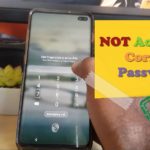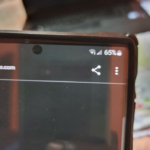No matter how fast your brand new Samsung Galaxy Tablet is right now it will eventually slow down. This is especially true if you use it allot, its just a fact of life and modern electronics.
The best part though is that you can do something about it. This article will look at How to Speedup Samsung Galaxy Tablet.
Don’t worry either as just about anyone should be able to do this with this guide and some time. If you repeat these tips about monthly or when your device starts to slow down it will speed up again.
What you will need:
This is fairly simple all you will need is your Tablet and this guide. You will also need a little time go go through the process.
How to Speed up your Tablet?
So lets get started you can always watch the video or read the directions below and I will guide you through everything.
1.Clean up your Tablet: Go to settings, Device Care and look at the score given out of 100 the higher the value the better. The lower the value the more your device needs to be cleaned.
Go ahead and click optimize now to scan your device and clean it.
2.Uninstall Unused Apps: You may have a lot of apps installed. Kids like to install apps and forget about them. Remove any unused or Apps that are not being utilized.
Long press the app and click uninstall to remove it from your Tablet.
3.Free Up Space: Your Operating System and Apps need free space to operate. If they don’t have the space needed your device will lag and slow down.
Go ahead and delete unnecessary pictures, Videos and anything that might be using up allot of space on your device. I suggest you leave at least quarter of the total space on the Tablet itself (25% free). Check space in Device Care and click on Storage to see available space.
4.Close background Apps: Back ground Apps run and use of lots of memory. Click the recent apps button which you use to switch between Apps and close out heavy Apps such as games in the background. You can also close other Apps as well.
5.Reboot your Tablet: Chances are you never restart your Tablet. But if your Tablet has been on for Weeks a reboot will do it wonders. Go ahead and restart or power off your Tablet and turn it back on.
If all else fails you can also look into backing up your device and do a reset.
Before You Go
Please take some time now and share this guide and please comment and check out some more of our articles.