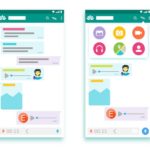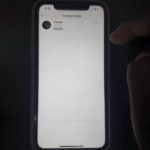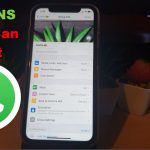Today’s guide will walk you through the finer points of how to create whatsapp group in iPhone. After all so many people use the App and if you are new or never used a Whatsapp group before it can seem quite daunting.
I am here to assure you that’s far from the truth and with a little help and some guidance you will be well on your way for my iPhone users.
Before you go any further please share this article as it would be greatly appreciated and feel free to give your feedback or ask questions below in the comments.
Creating a Whatsapp group on iPhone:
Read the directions or watch my video below the choice is yours.
1.Launch Whatsapp on your iPhone or IOS device.
2.Go to the Chats Tab at the bottom of the screen.
3.At the top right click on: New Group or Click on the Pencil and paper icon and you can also Find New Group there.
4.Choose the Members of the Group from your contacts. You will need at least one person to create a group. Click next After selecting one or more persons and Name your group.
Give it a Picture and hit create. Congrats your group is formed. You can add content or talk to the members.
How to add new member to a Existing Group?
1.On your iPhone as the admin open the group and Tap on the Name of the group at the top of the screen.
2.Scroll all the and where it says ?? Participants go ahead and click Add Participants with the Plus.
For a person to be added to the Group they must be using Whatsapp and be in your contacts.
How to Create or Find Group Link to share on Whatsapp?
If you would like to share a link to a Whatsapp group.
1.Open up the Group on Whatsapp.
2.Inside the group click the group name or picture at the top of the screen.
3.Scroll all the way down and click : Invite to group Via link to get the code. You can copy it several ways or even be able to share the link.You can then post on social media or share in a message.
Whatsapp How to set Group Admin?
In order to choose or set a new Group Admin.
1.Open the group and click on the name or picture at the top of the screen.
2.Now go to Group settings.
3.Next Edit Group Admins and choose from those in the group to make a admin. Click done when finished and do note you can have more than one person as a admin.
Control who can Send Messages and Edit Group Info
This one is key as you can control who can post and also who can edit Group info. For example by limiting who can edit to admins you can prevent Kids for example in a Group for school from changing the name of the group or Image of the group and more.
1.Open the group and click on the picture or Group name in the bar at the top of the screen.
2.Now go to group settings.
3.Now from here to prevent anyone or kids from Editing Group info click that and change to Only Admin. This way only the admin can modify the group name, picture and so on. Always a good idea to do this with a group.
Next go ahead and under: Send Messages you can leave as is to allow everyone to participate. However if you have a special setup where only the Admins are allowed to post and everyone else simply views then change this option to Only Admins.
4. Use the Edit Group Admins to assign new admins just below based on what level of control you want to grant to what users.
Final Thoughts
I think I have covered everything I wanted to go through on creating Whatsapp groups. Please share this post and feel free to ask me questions I will do my best to answer.