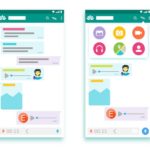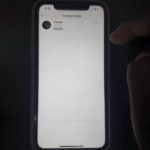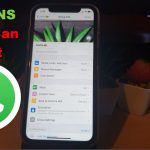Now sometimes you get a new Number and you may want to migrate your current chats, contacts and data over to the new phone as that’s now your new main number and phone.
Now easier said than done but with this article I will be showing you How to Change your Number in Whatsapp. If you have questions ask them below and follow along as I show you how its all done.
What devices does this apply to?
This guide will apply to the iPhone, other iOS devices and Android devices such as the Samsung galaxy And other Android based devices with Whatsapp as well.
Video Tutorial:
Watch the following video tutorial and learn what to do step by step.
How its all done?
In order to Change your Number in Whatsapp do the following
1.Go ahead and launch Whatsapp.
2.Click the three lines upper right. Next go to settings.
3.Next select Account and go to Change Number (can also be found under Delete my Account too).
4.From here simply make sure your old number is the device from which you are doing this and the new number should be in a phone so it can receive texts.
Go ahead and follow the onscreen directions and and prompts to switch the data over to the new number.
That’s it when you are finished the new number will be able to activate and your data will be downloaded and associated with the new number.
Other Articles you May Like:
1.Learn How to Delete your Whatsapp Account.
2.Learn Fix Instagram Suspicious login Attempt Issue.
Before you Go
Please take some time now and share this guide with a friend or two. Please also comment below and check out even more of my tutorials on the website here.