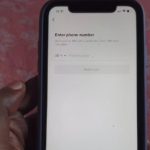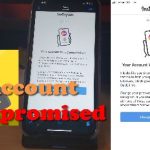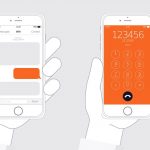The new Data Saver feature within TikTok is really cool especially considering it can save your cellular data. If you are here for this guide its because the TikTok Data Saver Not Showing.
Well rest assured that although you are not seeing the feature as shown here it can be fixed. This guide walks you through the process and how you can fix it with Five (5) tips to help you out.
If you have any feedback please share your thoughts below in the comment rest assured that I read each and every comment that’s there.
Devices this will work on:
This will work on Android devices, IOS or iPhone. Follow the steps below for both devices unless otherwise told to do so.
Video Guide:
My video guide will walk you through the process of what you can do in order to solve this problem in a detailed guide. Click play to watch the entire thing.
How to Fix TikTok Data Saver not showing up?
1.The first thing I recommend is that you go to the App store or Play store and search for TikTok and if you see update go ahead and do the update.
Check the app once more if the feature shows up.
2.Go ahead and reboot your phone and see if that solves the problem.
3.Clear TikTok Cache by going to into TikTok on Android or IOS and going to settings. Scroll all the way down and choose the Clear cache option or something similarly named.
Close the app and open it once again. See if the option shows up.
4.On Android go to settings in your phone and then Apps. Find TikTok, go to storage and from here go ahead and clear data. Please note that by doing this you will be logged out of your account.
When finished log back in and the issue should be fixed fully as the setting should show up.
5.If all else fails then go to TikTok and go to settings. Under support choose: Report a Problem. Choose Video and sound, other, other and still have problem. Fill out the contact form relating your issue with the data saver feature and send.
They should look into it and solve the issue for you.
Bonus Tip
You can uninstall and reinstall the App as well, it may work in some cases for solving the problem for you.
Before you Go
Please take some time now and share your thoughts on this problem and if things worked out for you, I hope they did. You can also share with the button on the side that allows you to share to several platforms.