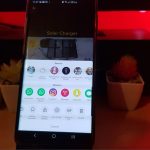We all love YouTube and it so convenient to use on Desktop and even on phones. If you are working exclusively on your phone as lots of other users out there you may have issues with doing somethings.
One such issue you might have is how to Change YouTube Profile Picture On Phone for iPhone or Android.
Its easier said than done on mobile phones but possible. This guide will walk you through it.
Important Note
When you change your profile picture the changes will take some time to show up. So you have to give Google some time to change things out, so be patient when you change your picture and it does not Instantly change.
The new picture always takes time to populate and there is no speedy way to do so. It can take days and changes will be gradual as you will see the new picture some places at first and not in others until changes take over.
Video
Want to see what to do? play the video below or continue reading for directions.
Change YouTube Profile Picture on Mobile for Android or iPhone
1.Launch YouTube and go to the home feed.
2. Click your user icon or picture in the upper right.
3.On the next screen click your name or user account to switch to the account you want to change the picture for if you have multiple accounts.
Otherwise click on : manage your Google Account and then personal info tab.
4.Beside photo click and change your Image, browse and select, crop the Image and set the new image.
Note it will take some time for changes to take effect and you can exit this screen. That’s it your profile picture is now fully changed.
Let me know how this one works for you guys always love your feedback and input.