So recently I was using Firefox and wanted to change a setting and went into settings of the browser and saw a strange line of text in settings. it Read:
“Your Browser is being managed by your Organization”
I have been around Firefox countless times and could tell it was not a normal message. On further Investigation I did the same to Google Chrome and went to settings and found it had the same message in settings as well.
This guide will show you on Windows 10 or similar Windows PC how to fix the Your Browser is being managed by your Organization message. So continue reading.
What is this Message?
This is a Bug it seems in some cases for Google Chrome and other browsers such as Firefox. It has even been described as malware in others that causes this so best to be on the safe side.
The message and feature is normal for those who use remote desktop for work (Work at Home) or in a company setting this may be normal as admins can administer policies and the way the browser behave.
If this is your personal computer then there is no way a third party or someone else should be administering your browser.
How to Backup Registry Before Changes:
While in Registry editor and before any changes backup your Registry by clicking file and then export and save. Doing so will backup your registry after a few minutes and you can later restore or import it again in case of issues or a mistakes.
Chrome How to Fix Your Browser is being managed by your Organization Fix
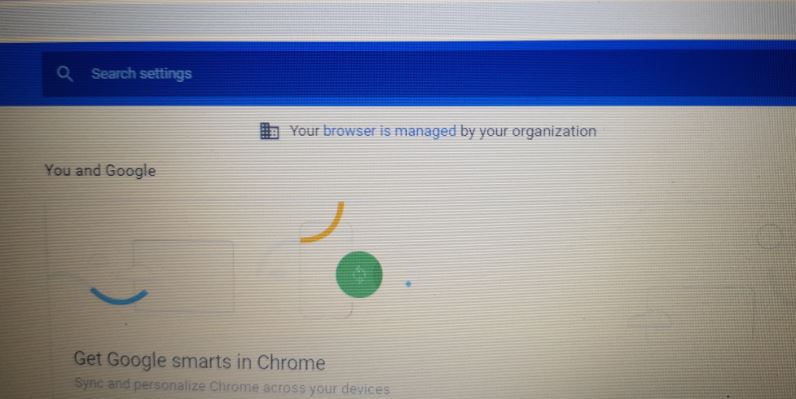
To remove the message or fix the problem.
1.Go to search and type run and in the box that appears type: regedit and then click OK. Any prompts about editing registry hit OK.
2.As a precaution backing your registry by clicking file and then export and save. Doing so will backup your registry after a few minutes and you can later restore in case of issues or a mistake.
3.Click the arrow beside HKEY_LOCAL_MACHINE, then >SOFTWARE,>Policies and right click and Delete the Google folder if any.
4.When Finished go to File Exit in the registry editor or simply close it and close the Google Chrome Browser and reopen once more and the message will be gone.
Video Tutorial:
As always you are free to read the directions above or below at any time, but to make things even simpler I have also provided a video that guides you through everything step by step.
Fire Fox How to Fix Your Browser is being managed by your Organization Fix
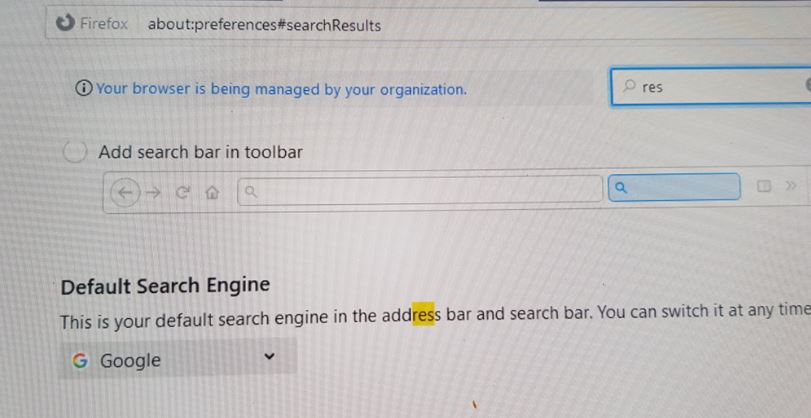
1.Go to search and search Run. In the Run box type: regedit and launch and click OK on any prompts that appear.
2.If you have not backup your Registry by clicking file and then export and save. Doing so will backup your registry after a few minutes and you can later restore or import it again in case of issues or a mistakes.
3.Each time click the drop down arrow beside the options to see more.Go to >HKEY_LOCAL_MACHINE, >SOFTWARE,>POLICIES and look for >MOZILA and right click and delete.
4.Close the editor and close Firefox and relaunch and the message will be gone.
Any other Browser
If you have another browser such as Opera and so on with the message the procedure is the same you only need to find the appropriate folder which is named after the browser or the cooperation that creates it.
The you simply need to in registry editor as above browse to :
>HKEY_LOCAL_MACHINE>SOFTWARE>POLICIES and look for “Browser name/Company name that Produce it”
Extra Precautions:
Right away I advise that after the above and the message is gone from your browser settings go ahead and update your Antivirus. Scan your PC and be careful of websites you visit.
A good Antivirus with a Firewall is recommended and a good pop-up blocker and Ad blocker for sites you dont totally trustr.
Before you Go
Please share this guide with your family and friends, comment below and take the time now to check out more content from us on this website.





