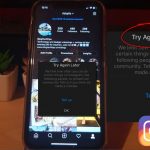This fix is for those with Instagram Keeps Crashing on iPhone. This guide will walk you through the process of fixing your Instagram so that it can start working again.
In the end you should be able to have the Instagram app running again on any iPhone. Several steps are given so try them all until one works for you.
You can also share below in the comments which exact tip was the one that worked and which iPhone you are using right now.
What devices does this work on?
This works on any iPhone or similar device from Apple including the iPhone 11, iPhone X, iPhone 8, iPhone 7, iPhone 6 and much more.
Video Tutorial:
Watch the video tutorial to see what to do step by step in solving this problem.
What to do to fix this Issue?
1.Go ahead and close out the Instagram App. Swipe up from the bottom of the screen to access recent apps and close out Instagram.
2.If the above did not work go ahead and hold down power and volume down and then slide to power off.
3.Go to the app store and search Instagram and see if there are any updates and update to the latest version of Instagram. Launch the app and see if the issue is fixed.
4.Long press Instagram and select delete app to remove. Go to the app store and install Instagram afresh once more. See if the app is working now.
5.Uninstall some unnecessary apps to free up space on your phone as the issue might be caused by the lack of space so try the app again.
The issue might also be a issue with Instagram itself and others may be having the problem too. So in such as case you will have to wait until the issue is fixed you can check online for news of the problem.
Before you Go
Please share this guide with friends, comment below and check out my other articles on this and more tech issues and how to fix them.