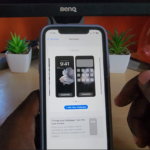Low power mode on the iPhone 11, iPhone 11 Pro and iPhone 11 Pro max allows you to temporarily reduce background activity on your device such as downloads, mail fetch and so on.
This reduces battery consumption and makes your smartphone charge more effectively. This guide will show you how to place your smartphone in Low power mode and how to turn it off.
How to Know your device is in Low power Mode?
When your device is in low power mode it will be indicated by a yellow battery icon. This is easily seen so you will never have to guess weather or not your phone is in the mode.
Video Tutorial:
This is a video tutorial that walks you through the process and makes everything simple.
Placing your iPhone into Low power mode:
To place your iPhone in Low power mode on iOS 13 go ahead and :
1.Go to settings.
2.Next Scroll down and select battery.
3. At the top of the screen go ahead and turn on: Low Power Mode.
Notice the yellow icon for the battery. To turn the feature off simple toggle low power mode off from within this setting.
How to Add Low Power mode in Control Center?
In case you want easy access to low power mode setting in control center:
1.Go to settings.
2.Look for Control center and select it.
3.Select customise controls.
4.Under more controls select the plus beside: Low Power mode.
It will be added to the include section and if you go back to the home screen and access control center you will notice the low power mode now added. You can select the option to turn it off and on as well.
Before you Go
Please comment below in the comments section, share this with a friend and check out more of our articles on this and similar related topics.