Today’s guide will show you How to Increase or Decrease Text Size Galaxy S20 and S20+ for Text Messages. Great for finding the perfect text size that you are comfortable with reading and that works for you.
This is a cool little trick that you should learn to do that can work on the new Samsung Galaxy S20 and even older devices as well.
Why do this?
Its great for customizing the look and feel of your device and increase your ability to read your text messages or SMS messages easily.
How to Increase Text Size on SMS Messages:

If the text messages is too small or large.
1.Launch Text Message.
2. Now use two fingers and place on screen and pinch and zoom to increase or decrease font size.
OR
1.Go to settings.
2.Then choose display.
3.Select Font Size and style.
4.Now adjust the font size slider to increase font size.
That’s it the font Size should now be more to your liking.
Before you Go
That’s about it and you can comment below and share your thoughts. Please check out our other content and see you in the next one.

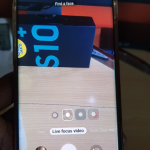



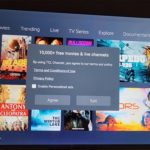
You did very well Thank you 🙂
My Pleasure