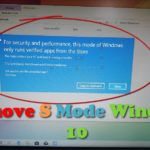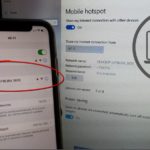Did you know that on your Windows 10 computer has a Mobile Hotspot feature that’s allows your computer to share its internet connection wirelessly?
Well the feature is there and its easy to share your Internet connection using this method. You most likely have the feature if you are using Windows 10 and on a newer Laptops.
Its even available on Desktop PC’s with a built in Wireless card. The feature is already baked into Windows 10 waiting to be used.
Why do this?
Mobile Hotspot sharing is great for allowing your devices or that of your friends to connect to the internet. It can also be used to grant temporary access to the internet and control user activity.
See exactly who is using and connecting to your internet and change the Wireless password at any time. You can even control the type of connection that’s created.
How to Share Internet with Mobile Hotspot?
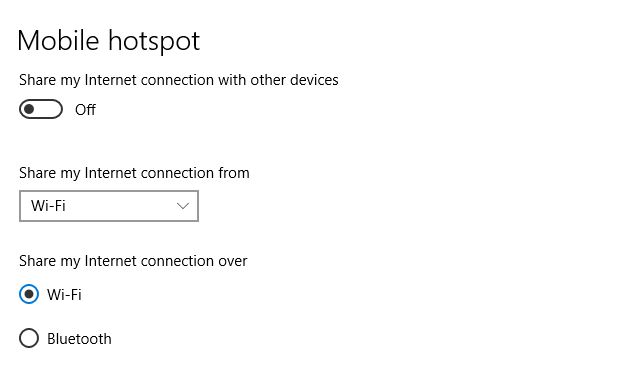
1.From your Windows 10 desktop. Go ahead and look for the time in the bottom right.
2.Next to the time you should see a network icon or Wireless connection symbol. Go ahead and click the icon.
3.Now click Mobile Hotspot to turn it on.
4.To modify or see the password simply right click and select: Go to settings.
5.Now from the screen you see you can change password and SSID name.
Before you Go
Please share this article with your friends and please take the time to share your thoughts in the comments below. I would also love if you could check out more of our content.