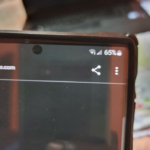The Galaxy S10 is a great phone but as with all Samsung Galaxy devices its possible from time to time that devices such as the S10 can suffer from Overheating.
Follow along as I show you what to do on the Galaxy S10,S10e and S10 Plus in case your device is producing too much heat.
Also be careful as if the Smartphone gets too hot it can cause harm to the user by burning your hand or damage to the smartphone itself. So be sure to act immediately with the tips below if your device starts to overheat.
How to Fix Overheating Issues with the Galaxy S10?
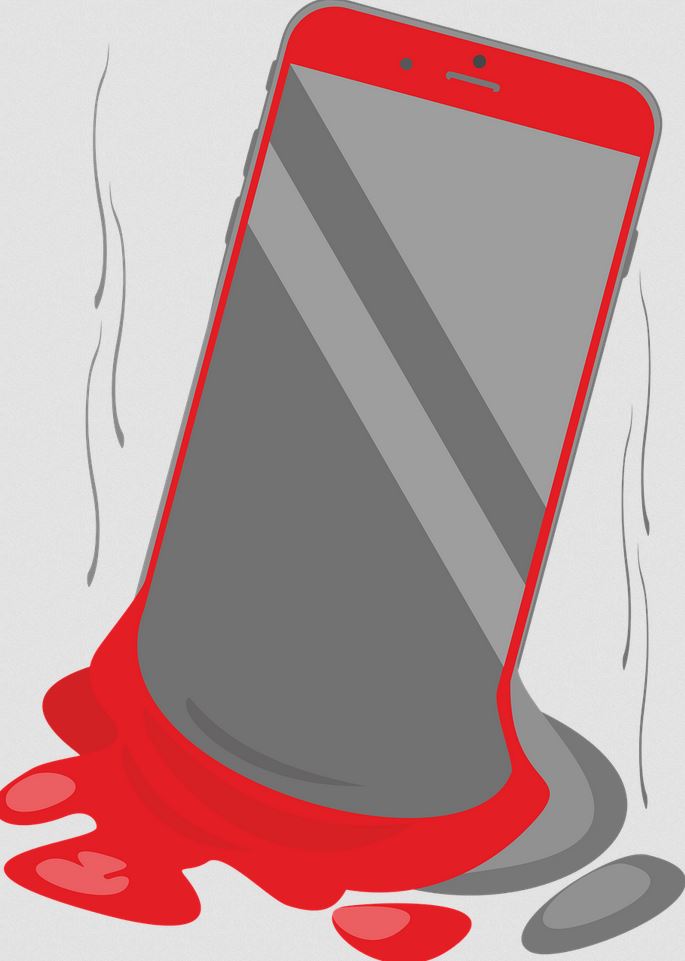
1.Turn off the Phone: Go ahead and turn off the phone and while its off allow it about 15 minutes to cool down or until its cool to the touch.
If the smartphone is freezing up and not allowing you to power down then hold volume down + Power and let go when you see the Samsung logo. When the phone starts up again simply power off the normal way and allow to cool down.
2.Turn Off Fast Charging: Go to settings, Advanced features,Accessories then finally turn off Fast Wireless charging.
Also use a normal Samsung Charger that does not say Adaptive fast charging. This way the phone will charge at normal speed and if the fast charger is causing the over heating then the problem should be dealt with.
3.Faulty Charger: If you are using a third party charger that’s not from Samsung this could cause issues. Its recommended that use the original Samsung Charger. You can get original changers below.
4.Remove Case: Your case might be the issue and can be the cause of the excess heat so remove your phone from the case and see if the temps improve. If the case is at fault you will need to change it.
5. Demanding and Graphical Games: If you are playing Graphically intensive Games or running intensive apps these can cause the phone to heat up. Be sure to limit extended game play to reasonable periods and allow the phone to rest between.
Example playing for 10-15 minutes taking a 20 minute break and then resuming.
6.Optimize your device: go to settings, Device care and click on optimize. Allow the process to complete.
Go to battery and battery usage and see which app is using allot of battery. If one stands out for excessive usage you may want to note it and go ahead and force stop the app and see if that deals with the overheating. If it does then uninstall the app.
7.Update Apps: Poorly coded Apps can cause issues so its always a good idea to keep these app up to date as a single one can cause issues such as overheating.
Go to Google play store or Galaxy Store and update your Apps. Its also a good idea to update android itself in settings, Software update and click the first option.
8.Clear the cache Partition: You can clear the Cache partition of your device as shown here. Don’t worry you will not loose any data.
9.Reset your Phone: Please do a backup before proceeding. Then follow the directions here to do a reset of your phone. Be warned that the process will erase everything on your phone.
If the overheating is software based then this should fix the issue.
10.Hardware Issue:If none of the above worked for you then you may have a hardware issue and in such a case I suggest that you you will have to get it fixed or return the device to the Samsung store. If its under warranty they should replace the device.
Before you Go
Please take the time right now and share our article on this Overheating On Galaxy S10 Plus Fix. I would also love if you could comment below and check out more related topics in other posts.