So if you wanted to customize the sound of Notifications and SMS or text messages on your Galaxy S10 then follow along. This tutorial will show you how to easily do this on the S10.
This is a great way to customize your Galaxy S10 and make it truly unique and different from any device out there.
What devices does this Apply to?
This tutorial is meant for the Galaxy S10,S10 Plus,S10e,S10 5G and any other similar device.
Video Tutorial:
Watch the video tutorial and see how its all done first hand.
How its done?
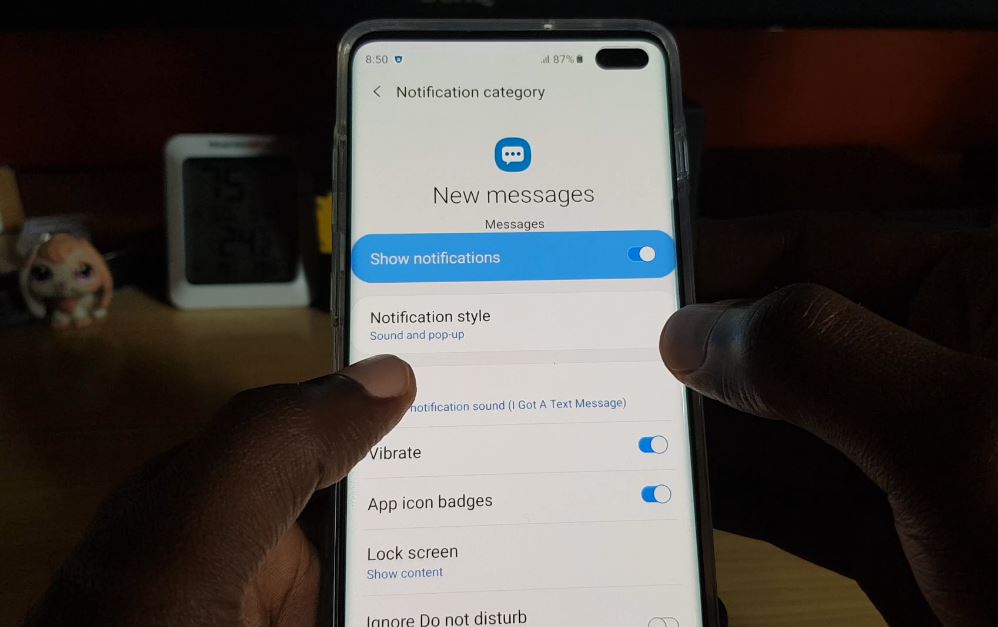
1.On your Galaxy S10 launch Messages.
2.Click the three dots in the upper right beside search.
3.Go to settings.
4.Finally select Notifications. The show notification option should be on.
5.Select New Messages by taping the text. Under sound you can select any default tone or set one you have downloaded. This setting is specific to Texts or SMS you receive.
You can do the same for General Notifications so when a notification from other apps or system notifications appear it will play the sound you specify.Also control if it shows up as a popup with sound or so on.
6.The App Icon Badges can also be turned on from here by turning the option on or off.
Where to get New Ringtones?
You can get free and cool notifications from a App such as Zedge which can be downloaded from the Google Play Store.
Conclusion
That’s it guys please share this post, comment below and do check out our other articles on the website here.





