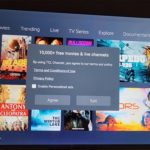So today I will be showing how to do something that’s not so obvious on the Galaxy S10 and that’s how to Change the name of your Samsung Galaxy S10 for Bluetooth and WiFi Direct.
Additionally I will be showing you as well How to Add your name and Contact information to the lock screen. This is a great way to customize your device.
How to Change the name of your Samsung Galaxy S10 for Bluetooth?
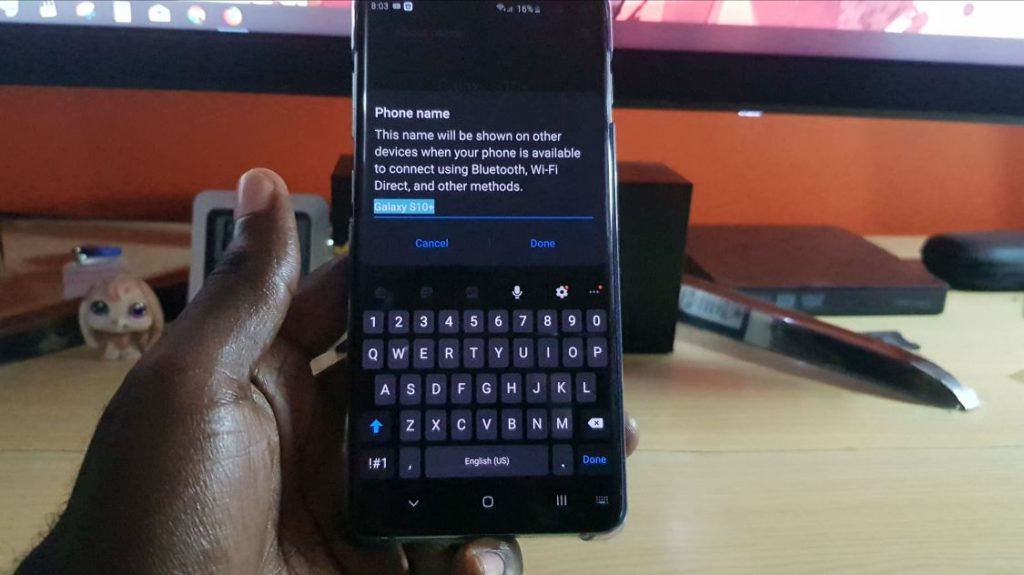
Now this is good to do as you will be able to tell your device from other devices when sharing files. By default the device is named according to your device type such as Galaxy S10, Galaxy S10e or Galaxy S10 Plus.
1.Go to settings on your Samsung Galaxy.
2.Scroll down to about phone.
3.At the top of the screen click edit and you can erase the name entirely and place your nickname or add your name to whats there. The choice is yours but use something to identify that’s its your device.
Now next time you share a file by Bluetooth or WiFi direct your name or the name given will show up which will make it easy to identify.
Set Name or Contact Information of the Lock Screen Galaxy S10
This is a cool way to customize the lock screen of your Galaxy S10 and add your name. Additionally you can add your contact information in case it was lost you could have whoever find your device contact you or know to whom it belongs.
1.Go to settings.
2. Now select Lock screen
3.Find Contact Information and select it. Here you can enter your Name or a extra phone number or such.
This way it will be displayed on the lock screen and if lost someone can contact you and its great in setting your phone apart from any other.
Before you Go
I do hope you have learned something regarding How to Change the name of your Samsung Galaxy S10 for Bluetooth and Set Name or Contact Information of the Lock Screen Galaxy S10.
Please share his article, comment below and check out our other articles as well.