So I had a friend bring her Android smartphone today and she was having a issue where when she tried to download a app she would get the Can’t download Try again Google play error.
The error would persist even after repeated attempts to download the same app or another one from the Google Play Store. It took a few attempts but we finally solved the issue and in today’s tutorial I will show you how to fix this issue on your device as well.
The Error
The error reads:
Can’t download ??? Try again, and if it still doesn’t work,See common ways to fix the problem.
In my friends case she was getting the error in trying to download app on mobile data. But it could also easily happen on WiFi as well so keep that in mind.
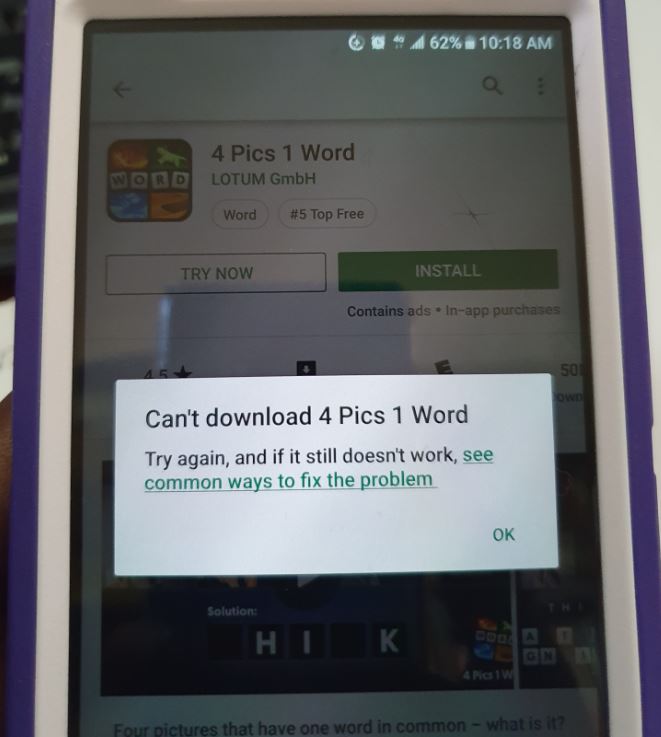
How to Fix Google Play Can’t download Try again error?
To fix the error go ahead and watch the video or follow the instructions below:
1.Reset Network Settings: Go to settings, General management and select reset. Now select Reset network settings and input your password if asked. Don’t worry this will not erase any data from your phone but you may have to reconnect to WiFi networks and so on.
The above fixed the issue for my friend and additionally you can try to also go to settings, general management, reset and then choose:Reset settings. This will reset all settings to their defaults.
2. Clear Cache: Go to settings, Apps and look for Google Play Store. Next go to Storage and clear cache and clear data. You may have to log back into Google Play after you are finished. You can also clear the cache and Data under apps for Google Play Services as well.
Also try to clear the cache Partition. This should fix the issue in some situations.
3.Restart your Phone: Sound simple but having your phone on for extended periods can result in issue. Go ahead and restart or power off the phone then turn it on again.
4.Update Google Play: Make sure Google play is up to date to do this simply launch Google play and click the three lines upper left.Next go to settings and tap Play Store Version.
5.Try using another Internet connection: If you are on Mobile data try using WiFi and if you are on WiFi switch connections or try Mobile data.
Also make sure your time and date is correct as this can affect the functioning of the internet.
Before you Go
I do hope the above was useful in helping you solve the issue of the Can’t download Try again issue with Google Play. Please share this article, comment below and check out our other tutorials.



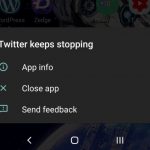

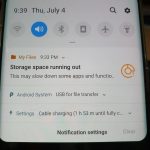
Thanks,the problem was fixed as well
Very nice