The navigation bar has been a staple of the Samsung Galaxy and Android for quite some time. But now we can remove the capacitive buttons all together if you so wish.
This will give the interface of devices such as the Galaxy S10 a cleaner look that looks really nice on the larger display with smaller bezels.
What devices doe this applies to?
This applies to any Samsung or Android device that running the Android 9.0 or PIE update. This includes devices such as the Galaxy S10,S9, S8 and Newer Samsung Galaxy Notes.
Video Demonstration:
Watch the following video to see how its done.
How to remove the Navigation Bar?
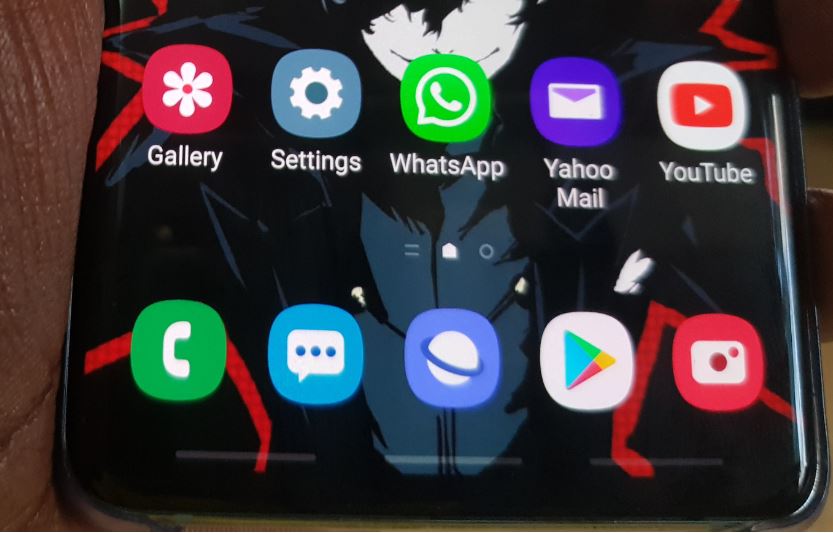
To remove the Navigation Bar.
1.From the Home screen Slide down the Notification Bar.
2.Now swipe down again to see the Quick Toggles.
3.Next swipe from the left to the right.
4.Now select the toggle for:Navigation which should blue and will turn white.
5.Notice now that the Navigation bar is gone. You can swipe up in the area to have the same functions as was in the location.
OR
1.Go to setting.
2.Now go to Display and select:Navigation bar.
3.Now change the setting from Navigation buttons to:Full screen Gestures.
That’s it and as above swipe from down to up in the area the buttons were to have the same functions of the function as when they were on screen.
Before you Go
Before you go please take the time right now and share this article with friends. Please also comment below and check out our other articles as well.





