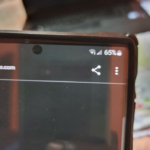So is your phone talking and reading out caller names aloud? is it annoying and you have no clue how it was turned on?
On the other hand you may want to turn the Read caller name aloud on on any Samsung device as you like the feature. Well follow me as I show you How to Disable Read Caller Names Aloud Samsung Galaxy devices.
With that being said follow the directions below to go about disabling or enabling the feature for your Samsung phone.
Device this Applies to:
This applies to the following devices:Samsung Galaxy S9,S8,Galaxy S10,S10+,S10E and devices such as the Samsung Galaxy Notes especially if they have the latest Android 9 PIE update.
This should still apply to Android 8 Oreo as well so go ahead and give the tutorial a try.
How to Disable Read Caller Names Aloud ?

1.Go to settings.
2.Go to accessibility and Next select:Interaction and dexterity.
3.Now answering and ending calls.
4.Now toggle the option on or off as desired for read caller names aloud.
That’s it the process is quite simple when you know where to find the setting for this feature. Most users only know of the feature when it was turned on by mistake or their kids.
Now you know what it is and how to enable or disable it.
Before you leave:
Before you leave that’s How to Disable Read Caller Names Aloud Samsung Galaxy devices. My hope is that if the feature was a bother to you you can now turn it off. Likewise you can turn it on if the feature is needed.
Please comment below, share this article and check out our other tutorials related to this and other such issues.