So I recently got a new Laptop and after setting up Windows I found that everyday the time would automatically change and become incorrect.
It became really annoying to be setting the time every day. I finally fixed the issue and did this article as all the tutorials I found online did not work for the: Time automatically changes windows 10 issue.
The Problem:
The time in Windows keeps changing to an incorrect time automatically. This will continue even if you set the time and tell it not to update automatically.
What devices does this apply to?
In my experience the same issue can happen on Windows 10 for Laptops and desktops running the Windows operating system.
The problem is also not limited to Windows 10 but other versions of Windows too.
Video Demonstration:
Watch the following video fix to see how to fix the issue.
Fix Time Automatically Changes Windows 10
1.To fix this issue go ahead and click on start and go to settings.
2.Go to Time and Language.
3.Now go to Set time zone automatically and set it to off.
4.Now go to Time Zone and set the region to:Bogota,Lima,Quito,Rio Branco.
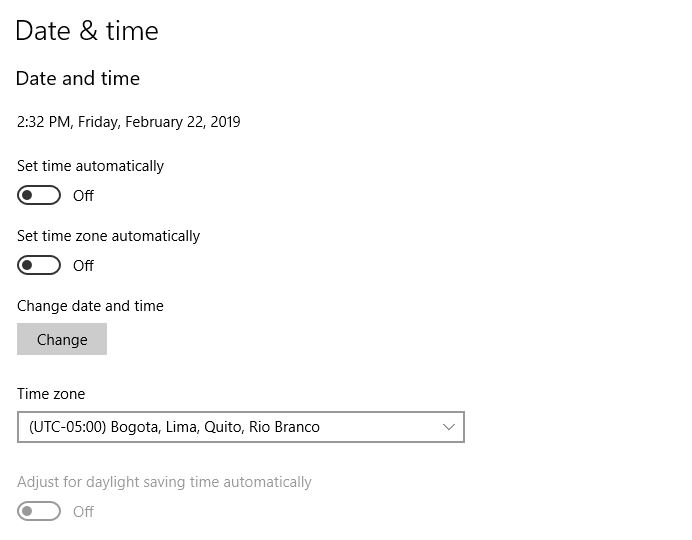
If your are in the USA, Europe or any other first world or third world country the setting is the same and until you set it to this region the problem will not stay fixed on the exact time you want it on.
Why did this work?
It seems the region Bogota,Lima,Quito,Rio Branco does not automatically change the time especially for daylight saving time and so on.
Finally it seems Windows ignores your option not to automatically set the time and date on other settings and reset your settings. Also everything should work fine on this setting without any issues related to region.
Before you Go
That’s about it for Time Automatically Changes Windows 10 issue, please take the time now to comment below.I would also love if you share and check out our other articles as well.





