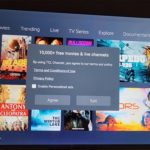So lets focus today on how to Change Default Home Screen Launcher Galaxy S9 to another third party launcher. This can be great for changing the look and feel of your device as well as how it behaves.
What device does this apply to?
This tutorial applies to the Galaxy S9 and S9 plus mainly. This should also work on the Galaxy S8 as well.
Why Change the Default Launcher on your device?
You may ask yourself Why Change the Default Launcher on your device?
There are many reasons for doing so such as:
1.You want your device to look,feel and behave differently.

2. You have already downloaded a launcher but have no clue as to have to set it as default launcher to display all the time.
3.You dislike the default launcher.
How to Change Default Home Screen Launcher Galaxy S9
1.Go to settings.
2.Next select Apps.
3.Now tap the three dots in the upper right and choose:default apps.
4.Now select Home screen .
5.Finally Choose the Launcher you want to use as your devices default Launcher.
The Launcher that came on the Galaxy S9 or S9+ is the Samsung Experience Home. There are many third party launchers you may download or you may have downloaded already from google play store such as the Nova launcher and more.
Video Demonstration:
Watch the following video demonstration to see what to do:
Before you go
Before you go please take the time to share this article and leave a comment below and I will be sure to get back to you.You can also check out our other content as well.