As you may know you can connect a flash drive to your Android smartphone by a OTG cable or if you have one of those newer flexible flash drives you can use that directly with your phone as they have built in connections that match your phone easily.
With that being said and the variety of connectable storage it then becomes essential to be able to Safely Eject Flash Drive from your Android Phone as I am about to show you below.
What devices does this apply to?
This applies to all Android devices especially the newer Galaxy S8,S9,Note 8, Note 9 and so on.
Safely Eject Flash Drive from your Android Phone
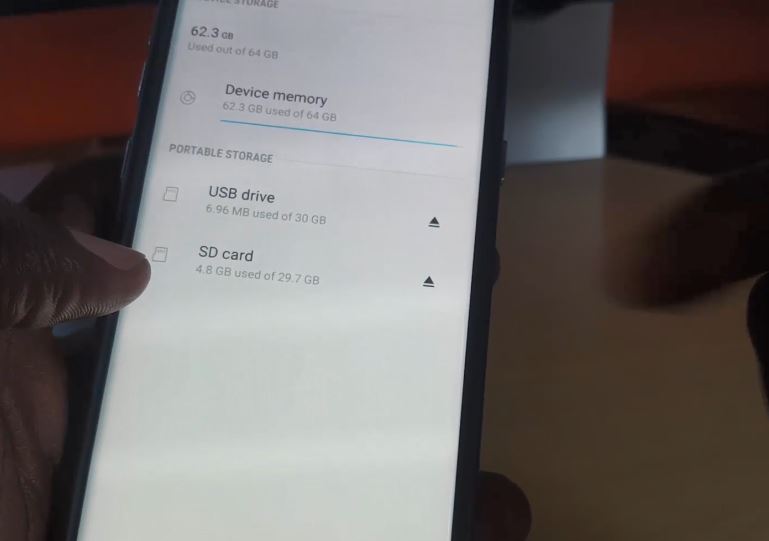
1.Go to settings.
2.Next select device maintenance.
3.After this go to storage.From here click the three dots upper right anf from the menu select:Storage settings.
4.Now look under portable storage and click the eject icon that looks like a triangle pointing up with a single line beneath it. It should say umunting and unmounted when finished and you can remove the drive.
Video Demonstration:
Watch the following video demonstration.
Before you go Friend
That’s largely it for How to Safely Eject Flash Drive from your Android Phone. If you have anything to input then please do so in the comments section. I would also appreciate it if you could share this article and check out more of our content here on the website.



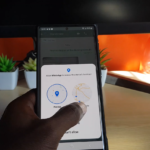


You missed a HUGE section of what if your technique doesn’t work on the latest version of Android (my phone is either Android 8.x or 9.x) You didn’t cover how to eject the flash drive if the drive DOES NOT appear in the storage menu. You never mentioned how to force it to eject, or to force it to display an eject or unmount button (or even force the device to appear in the storage menu). I know I can access the drive via CX FIle Explorer. However, the Android OS doesn’t seem to treat it as an ejectable device, nor even display it in the storage devices menu. Is there an app I can download to fix this? Sadly, your tutorial never explains what to do in my situation. I found your tutorial while typing in the specific Google search “eject usb drive on android 9”, but your tutorial says nothing about what version the tutorial is even for, and it certainly does NOT seem to apply to my phone, unless you added some more info regarding my situation, but you didn’t.
Hi, Videogamer555. It’s been a while since your comment but, … I have a Samsung Galaxy S9+ running Android 10. When I go to Device Care, then Storage, then Advanced, I see the USB drive with an eject icon. Clicking on the eject icon unmounts the USB drive.
It took me a long time to find this and safely unmount. Thanks. I read the comment from Videogamer and realized I had the same problem previously. The USB drive did not appear to unmount. I may be using a different USB drive from when I tried this years ago and couldn’t see the drive. I wonder if different, older USB drives don’t appear and if so, then how does one unmount a drive not seen?
I just turned it off and unpluged the USB drive
That works too.
Did not work on my Samsung A8 With Andriod 12
This method worked well on Samsung S7 Edge but at least on this phone there is a faster way: open notification panel and above “USB drive” tap on “Android System” and you get two options below: OPEN and UNMOUNT. Choose UNMOUNT ang wait for the short confirmation message “USB drive unmounted” before disconnecting the drive. On other phones a similar EJECT option is already visible in the notification panel.