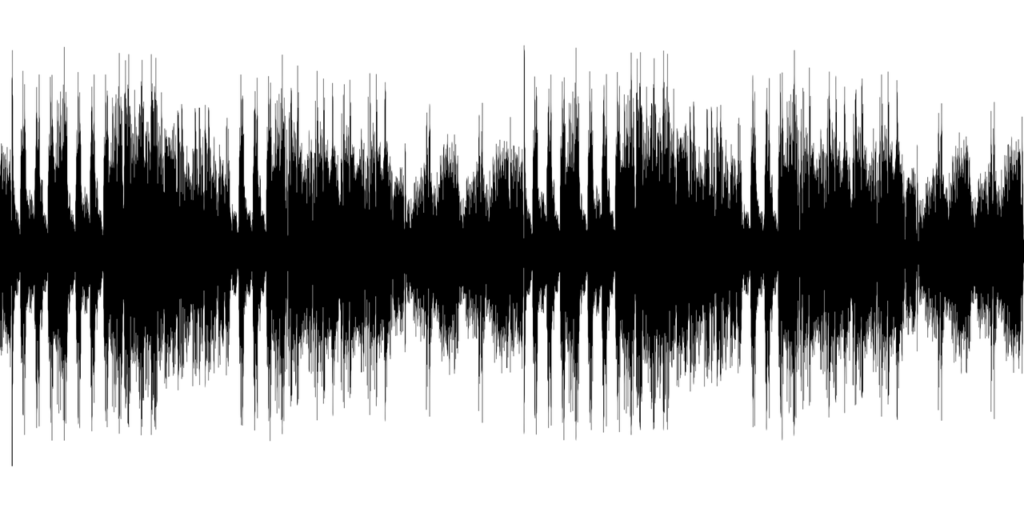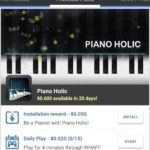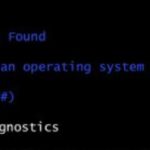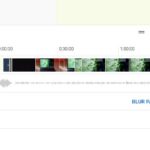If you found this article you may be in a situation where like a friend of mine you have a Wix website and you are trying to Insert an Audio file into a webpage but for some reason the file that you uploaded simply wont play after being inserted. In such cases too you may realize that the Audio file you selected wont load in the on page player.
If the above sound like you this article will provide a fix or workaround for you that will allow you to insert your audio files, Music or Podcast into a Wix based webpage so that you or others can listen to the audio.
The Issue
As mentioned above with my friend, we were trying to insert an Audio file into a Wix based website page and it would not inert or play as it should. We played the Audio file which would play fine on the computer and then we uploaded it after converting the file to MP3 which was allowed by the Wix system to upload as it was in the correct format.
When we used the onscreen wizard to add an Audio player and then add the uploaded audio to the page it would not add and the player simply showed only the default look and we could not press play. We tried and tried over and over but the file would not play when directly uploaded to Wix.
Wix Audio Files wont Play Fix
The Fix or workaround that we used to insert the audio file on the page was.
1.We went over to soundcloud and created an account.For a quick and easy setup we recommend that you use your Facebook account to sign-up.
2.After creating the account. Upload the Audio file to sound cloud and fill out the information on the Audio.
3.Copy the link given.
4.Go back to Wix and add an Audio file once more on the page but this time scroll down and select the soundcloud player and paste the link given into the field in the player. Insert and resize the player on the page.
5.Finally you can save and publish or preview the page and see that you can now play the audio you inserted on the page easily.
If your Profile Picture from Facebook is shown on SoundCloud Player
If your Picture is shown on the Audio of the soundcloud player on your Wix website I suggest that you go back to soundclould and in your account click on your profile and change or upload a new profile picture. This will change the picture that’s shown in the player on your website. Also remember you can customize the Audio including adding a picture on upload on Soundcloud.
Final Thoughts
That should be it and if you were having the Wix Audio Files wont Play issue then you should now have dealt with the problem and fixed the issue. If I were to guess why the file would not insert properly it may have been that the default player only uses specific Audio files converted to exact standards or it may be a bug and the built-in Wix player might not be working. Using soundcloud actually deals with the problem by hosting the file on a third-party website and inserting it into your Wix website.
So that’s it please share this article and if a friend is having the same issue make sure he or she sees this tutorial and I hope it saved someone some time and a head ache. Thats it and if you have something to share please use the comments below.