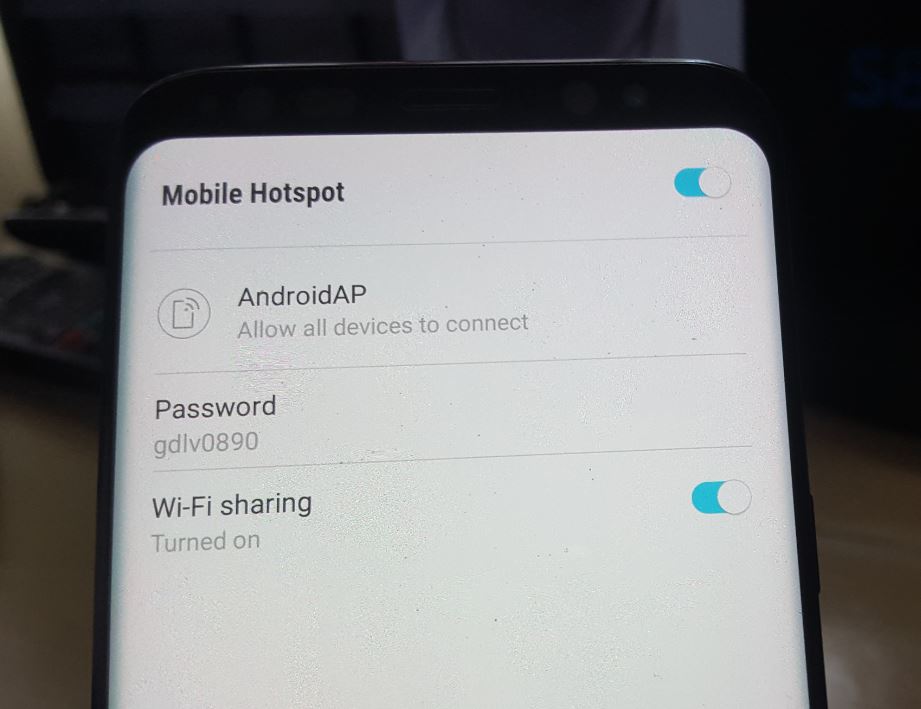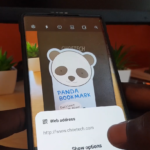It’s so cool when you can share your Internet connection with a friend or group in cases where they can’t connect and you have Internet access. Learn How to Enable or Disable Mobile Hotspot WiFi on Galaxy S8,S9 or Note 8 devices. Best part your Smartphone already has everything you could possibly need to do this already built-in as you will see below.
Why Use this feature?
Using your Smartphone as a Mobile Hotspot is great in sharing an Internet connection or connecting multiple smartphones together. Comes in handy in most cases where you have internet and other don’t and you want to share that Internet or another way to look at it is that you can share the internet on your phone with other smart devices in the home for your own use.
How to Enable or Disable Mobile Hotspot WiFi on Galaxy S8,S9 or Note 8 ?
1.Go to settings.
2.Next go to connections.
3.Finally click on Mobile Hotspot and tethering.
4.On the next screen tap on the toggle to turn Mobile Hotspot on.
5.To customize the Hotspot and see Password tap on the text.By default the WiFi connection will be called AndroidAP but you can tap on the connection name and rename it if you want.Best of all you can see connected device and even change the password if you like.
Alternative:
For Quick access you can swipe down at the top of the screen and access Quick toggles you can tap on the one that’s called: Mobile Hotspot to turn the feature on very quickly.Tap on the text too from here to see or change the password in the quick access menu.
Video Demonstration:
Everything is easier when shown with a video. Watch the video below to see how its done.
Final Thoughts
So that’s it on How to Enable or Disable Mobile Hotspot WiFi on Galaxy S8,S9 or Note 8. Please take the time to lave a comment below and also to share this article with a friend as it would be greatly appreciated. I also have plenty of other content so please check that as well here on the website.