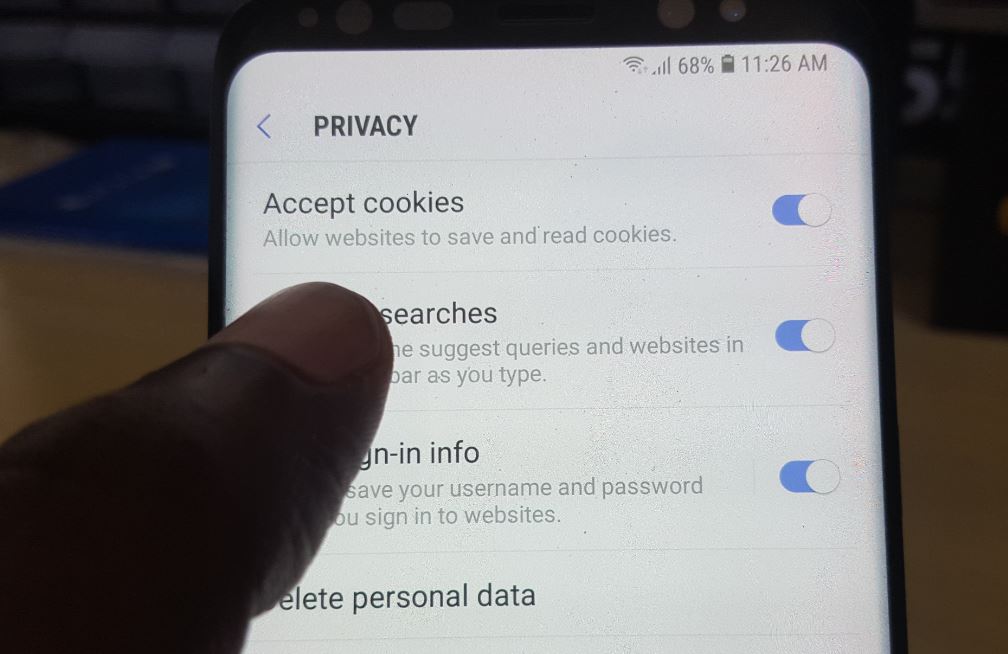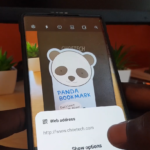In today’s article I will be showing you How to Enable or Disable Internet Cookies on the Galaxy S8 and S9. I will also include the main Android browsers such as the default Internet Browser, Chrome and Firefox for the Samsung Galaxy and other Android devices as well.
Important Note:
Some websites will not work properly if you disable cookies and prevent them from storing or reading cookies. So if at any time you disable cookies which is great for your privacy remember if a website is not functioning properly you an always re-enable the feature you have just disabled for the select browser.
How to Enable or Disable Internet Cookies on the Galaxy S8 and S9?
Remember that other than the Galaxy S8 and S9 this will also apply to other Android devices as well.
1.The Default Internet Browser
1.Launch the default Internet Browser.
2.Click on the three dots in the upper right of the screen.
3.Next go to settings and Privacy.
4.Finally toggle Accept Cookies off which should disable the ability of websites to store or read cookies on your device.
2.The Firebox Browser
1.Launch Firefox Browser and click the three dots in the upper right.
2.Next go to settings and then privacy.
3.Cookies and then set it to disabled.
From here you can go back to exit the menu.
3.Chrome Browser
1.Launch the Chrome browser and click the three dots in the upper right.
2.Now go to site settings.
3.Next select Cookies and select it. Now toggle the Site cookies option to off and you can exit the menu.
Video Demonstration:
Watch the video below to see how its done.
Final Thoughts
So that’s How to Enable or Disable Internet Cookies on the Galaxy S8 and S9 on the main browsers. By doing the above you have improved your privacy and reduced the means by which a website may keep track of your activities. If you have any questions please take the time to ask below in the comments and do me a solid by sharing this article. I do have plenty more articles so do check those out as well.