Today’s tutorial is a simply and easy one, but a handy feature you should be using and that’s the favorites feature in contacts. So follow me as I show you How to Add or remove Contacts from Favorite Galaxy S8 and S9. This should most likely also work on other Samsung or Android devices as well so give them a try.
What is Favorite Contacts?
Favorite contacts are a special set of Contacts that are marked with a Star Icon and will appear at the top of your Contacts List above all other numbers. These are usually persons you contact the most and as such they are given priority in the order of your phonebook or contacts list. I have hundreds of numbers and it can be annoying to search through the list all the time especially when 90% of the time you have some key numbers that you call allot such as your: Mother, Father, Sister, Best Friend and so on.
Add or remove Contacts from Favorite Galaxy S8 or S9
To add or remove a Contacts from Favorite simply
1.Launch the Contacts app.
2.Now find any contact especially one that you call often and select it. For this to work the contact must be stored on your phone itself. If contact is stored on a SIM card this will not work.
3.On the contact information Page go ahead and look beside the Name of the contact you see a Star. Go ahead and click the star which will turn from grey to yellow. That’s it you have just added a new Favorite contact. If you go back to contacts the person’s number or name will be at the top of the contacts list under favorites.
4.To remove a contact from favorites do the reverse. Go ahead and select a contact that’s already marked as a Favorite. On the information page for that contact click the yellow star and go back to the contacts app and they will be removed from favorites.
Video Demonstration:
Watch the video below to see how its done step by step.
Final Thoughts
So that’s how to Add or remove Contacts from Favorite Galaxy S8 or S9. If you want to learn another cool tip then check out how to add a picture to a contact to really bring your contacts to life. If you have any other tips you would like to share the comments section is at your disposal, otherwise please share this article and do check out even more of our content.

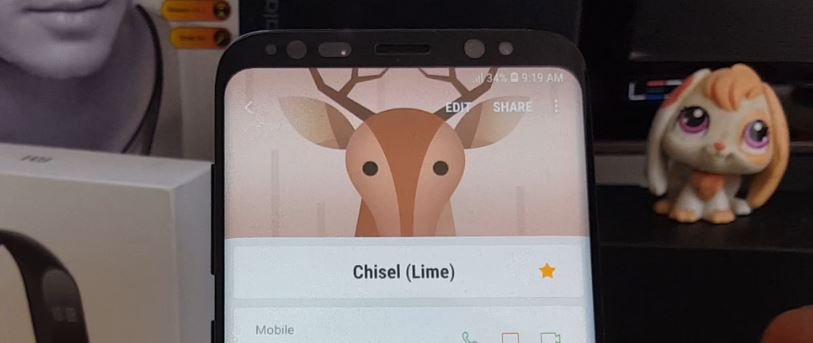
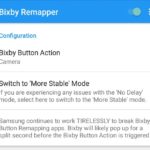
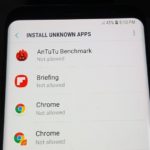
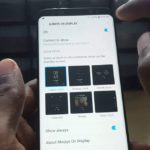
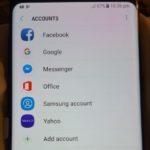

Did not answer my question.
I asked how to add a caller from my RECENTS ( phone ) list to my CONTACTS list in Galaxy S8 (2018)
How do I remove ALL Favorites at Same Time?
When I got a new phone the idiot moved my contacts to new phone and put them all as Favorites!!
Thanks, Ricardo.