Whenever you install or try to install third-party apps from outside the Google Play Store you will need to enable unknown sources to install the app. This feature is put in place to protect users from unknown apps that may contain malicious code without the user’s knowledge.
You can actually disable the feature and install any app you want once you know it’s from a credible and safe source. If you want to know how to disable or enable the feature read below.
Unknown Sources
The information in your device on Unknown sources reads:
Installing from unknown sources may be harmful to your device and personal data. By tapping OK, you agree that you are solely responsible for any damages your device or loss of data that may result from using these applications.
Video Demonstration:
Watch the video below to see how its done.
How to Enable or Disable Unknown Sources to Install Third Party Apps?
1,Go to settings.
2.Next select Lock screen and security.
3.Look for and enable Unknown sources. Conform after reading the warning about unknown sources if you agree and want it enabled.
That’s it you can go ahead and try installing the .apk or app you were trying to install from before that was being blocked.
Final Thoughts
So guys I hope you now know How to Enable or Disable Unknown Sources to Install Third Party Apps. It’s a cool thing to know if you install apps that’s not from the Google play store. Please take the time to leave a comment below and also be sure to check out our other articles as well. Feel free to share our content on social media as it would be greatly appreciated.

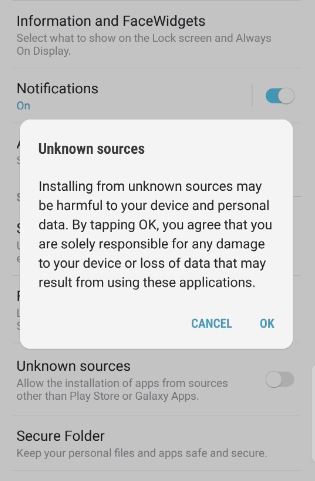





Sounds like great advice and makes perfect sense. Only problem I had was that the “unknown source” feature is not where it is supposed to be on my device – Galaxy S-8. Is there some other place that might be besides under “lock screen and security”?
For updated devices runing Android Oreo its now in a new location-Read this article here on unknown sources new location.
It’s done differently now, with this last update to oreo.
Go to settings on the phone >> apps >> 3 vertical dots at the top right corner >> special access >> install unknown apps >> and there enable the permission to the apps that appear. If the app you are trying to install is not in that list, uninstall it first then try downloading/installing it again. Also, you might want let give this permission to “my files” while you’re at it.
Thanks for the pointers
I can’t find either one in the play store or in my settings what do I do to fix my Sylvania smart watch