Most people do not realize it but you can actually view background running apps and services on the Galaxy S8, S8 Plus, Note 8 and other similar Samsung devices if you know how. In my experience it’s always great to know how to do this as it can be a great way of figuring out whats using up your device resources and give a clearer picture as to whats going on behind the Sean of your device. So follow me as I show you How to see background running apps and services on the Galaxy S8.
Why do this?
As indicated above it can be great for seeing whats going on with your device, whats running and whats using resources which can be used to track down rogue apps that’s consume too much resources and kill your device battery and much more.
How to see background running apps and services on the Galaxy S8?
1.Go to settings.
2.Make sure developer options is turned on.
3.Select developer options.
4.Now look for running services. From here you can see all the apps running in the background.
5.Click on Cached processes in the upper right to see those processes that are cached based.
Final Thoughts
That’s it on how to see background running apps and services on the Galaxy S8 and other similar devices. You know the drill if you have any comments please leave them below, remember to share this article and do check out a few more of our articles that we have on this website.

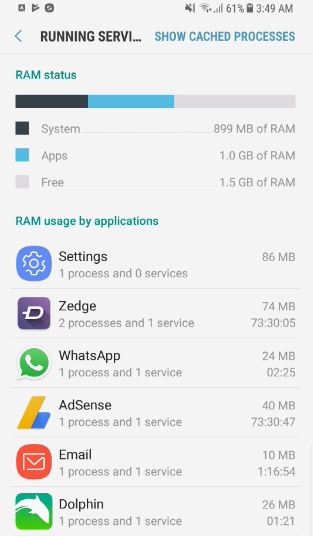

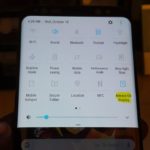
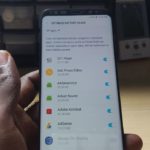


I need to know how to get the apps button Galaxy S8) to display my open apps in a list, not as a pull side-to-side slide show.