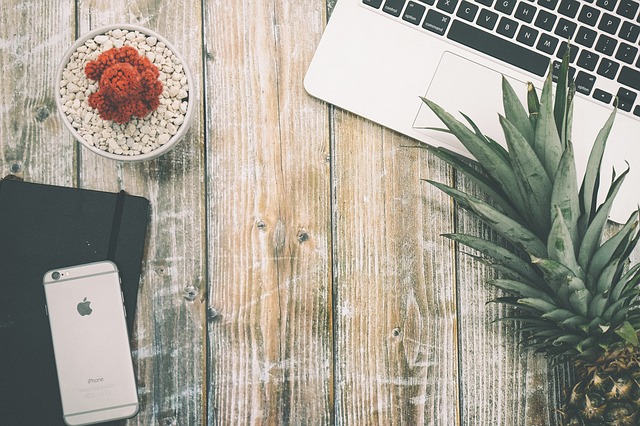So if your iPhone is Overheating or getting too hot to the touch then you may have an issue and in today’s article we will be looking at how to fix Overheating iPhone or iPhone that’s getting too hot. So by the end of the article you will understand this overheating issue better and know several effective ways to deal with it if it were to happen on any iPhone old or new that you may own.
Why is my iPhone overheating?
Overheating in iPhone’s and other devices is usually caused by the CPU in your Smartphone that produces a lot of heat. This CPU usually is performing tasks and based on what you are doing on your device. So usage may be 0 to 100% at any given time. At higher usage points you will find more heat is generated such as while Gaming or using intensive apps. Normally it does not remain at high usage for long but a malfunctioning app or one in the background may cause CPU usage to spike and stay there which causes overheating.
What iPhone’s will this affect?
This can affect any iPhone old or new which includes: iPhone 4,5,6,7,8,iPhone X or any other that you may own.
How to Fix any iPhone Overheating problem?
1.Close background Apps that may be hogging resources of the CPU: Double click the Home button or bring up the open apps screen and close them all by swiping up.
2.Restart your device or power it off: If your device has been on for too long you may start having weird issues that may include overheating so its a good idea to restart your device every once in a while.
3.Identify App that’s using excess battery: App that use excess battery usually show that they are being used allot which may indicate a problem app. Go to settings, battery and then look under battery usage to see which apps are consuming battery allot. Some apps are OK but if you see something off that you are not using allot you can uninstall it.
4.Identify and close apps causing the Issue: Go to settings, privacy , Analytics and then select analytics data. Now scroll through the list and see if you see a particular app name that’s keep showing up or something about crash and an app. Once you find the app go ahead and uninstall it.
5.Update outdated Apps: If you have old outdated apps that you are refusing to update they might be buggy so update them. So go to the app store and update all your apps on the updates tab.
Also be sure to update your iPhone to the latest update that’s available from Apple as well as you do get the latest bug fixes and improvements. Go to settings, general and then software update.
6.Reset your iPhone: If all else fails then reset your device by going to settings, general, scroll down and select Reset: Reset all settings. Don’t worry this will erase only settings for all apps and so on without touching your data. You will need to enter your password and then confirm the reset.
If this also fails you may want to do a full Reset that erases everything from your device and starts a fresh. You will need to back up your device first though.The full reset option can be found in the same place as shown above for resetting settings option.
Final Thoughts:
I do hope you found this useful and as always I hope the overheating issue on your iPhone is now fixed. Please take the time to leave a comment below and so share this article as well. Do check out a few more of our articles too as we have a whole bunch of them.