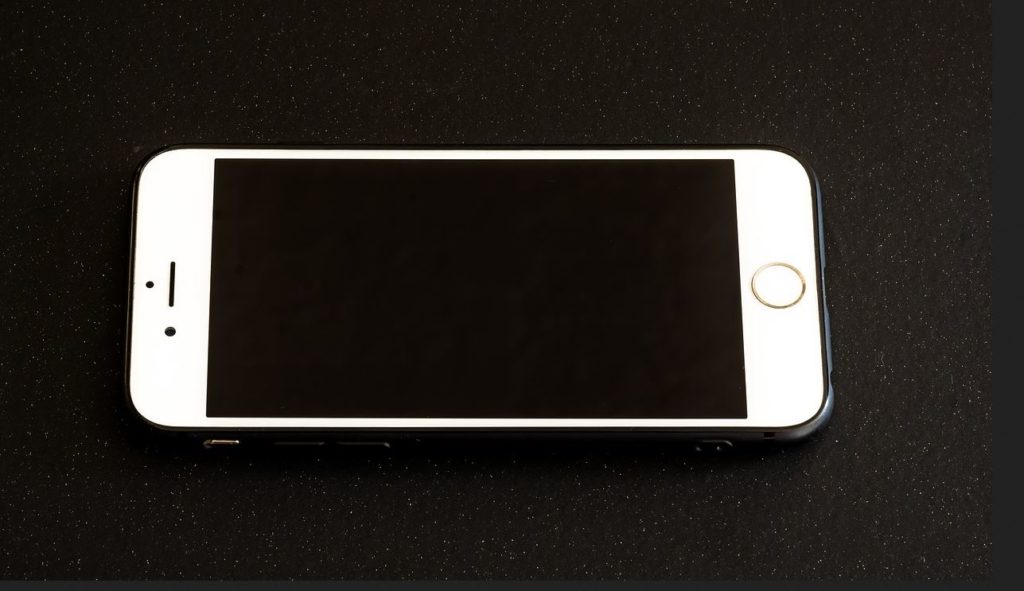This method will work for any iPhone with the Missing WiFi Hotspot option. So today let me show you the iPhone WiFi Missing solution fix for dealing with devices such as the iPhone 7,6,5,8,iPhone X or any other iPhone that’s on the market where the WiFi option is missing and how fix it easily.
The Issue:
WiFi Hotspot option is missing or not visible on your device where it should be normally in settings. The option is simply not there without any explanation at all.
Devices this affects:
This can affect any iPhone including the iPhone 4,5,6,7,8, and iPhone X as well as all future iPhones that may or may not exist in the future so if you can’t see the option in the usual place then apply the steps shown here to deal with such an issue..
How to fix the iPhone WiFi Hotspot missing issue on any iPhone?
1.Go to settings and you will see there is no WiFi Hotspot option available.
2.Next select Mobile data from settings and then Mobile data options.
3.Next mobile data network and then look for personal hotspot section.
4.In the personal Hotspot section go ahead and enter your APN, UserName and Password.You may also enter only the APN if you wish which may be based on your service provider which varies between devices. You can try entering just: internet.
5.Go back to mobile data and you will see an option to toggle Mobile data on and off, as well as Personal Hotspot option that you want that can be turned on or off and customized to your liking. You can go ahead and turn it on.
I do hope this was the fix you were looking for and your problem is now fixed. Also please take the time to leave a comment below and share this article too with others who may run into this exact problem.