So for today we will be looking at how to fix Waiting for Network in Messenger app. If you launched Facebook messenger and only to be faced with a yellow line running through the top of the app and saying : Waiting for Network then you are in the same boat as many other users who are facing this exact situation. Luckily for you though I have a fix that should solve this issue once and for all.
The Error
The error is pretty simple and straightforward, you launch the app Facebook Messenger only to see the message at the top of the screen that says Waiting for Network and it never turns to connected despite having internet access on other Apps which indicates there is no issues with the network but with the app itself.
How to fix the Issue of Waiting for Network in Messenger?
1.Go to settings and then apps or App settings.
2.Scroll through to the list and find Messenger and select it, go to storage and clear cache and clear data.
3.Reboot the phone and try launching the app again you may need to sign in again.
Also try clearing the Cache Partition on your device.
Video demonstration
Watch the video below and to see what to do or continue reading for more steps to try.
or
If the above did not fix the issue then
1.Go to settings once more and Apps.
2.In the upper right-click on the three vertical dots.
3.Select Reset App preferences and proceed to reset apps.
or
1.Go to Google play and search for Messenger which should be installed already.
2.Go to the information page for the app and scroll down.
3.Look for:Become a beta tester and choose I’M in and signup to be a beta tester to get the latest version of the app for testing that’s not released yet.The process should take only a few minutes.
4.The app will update to the Beta version and the issue should be fixed.
N.B. If you don’t want to run a Beta version of apps by becoming a Beta tester then try Uninstalling and reinstalling the app afresh to see if the issue is fixed.
Final Thoughts
I do hope you fixed the problem Waiting for Network in Messenger which can be a persistent and troublesome error to encounter. If this was helpful then return the love by sharing this article right now. also if any questions then ask them below and I will be sure to get back to you as soon as possible my friend. Finally do check out other articles which we have as well.

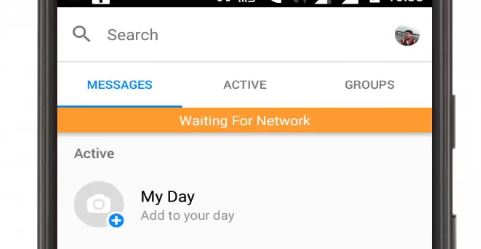
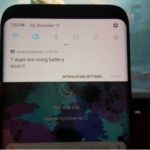
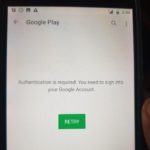
![Google Play Store Error while retrieving information from server [DF-DLA-15] Fix](https://www.blogtechtips.com/wp-content/uploads/2018/09/Google-play-error-150x150.jpg)

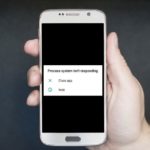
Nice… Thanks for the help. It worked with my S8.
Great and thanks for sharing.
All three suggestions didn’t work for me. ><
Did you try more than once?
None of your suggestions worked for my phone