Have you ever wished you could Screen Mirror your Samsung Galaxy to your PC? Its can be used for tutorials on places like YouTube, to demonstrate to a group in a presentation or simply a better way to manage files on your phone between your PC. well you can do this and more using a method called Screen Mirroring. It’s also easy to do once you know how to set it up you can simply connect your phone on your PC by USB or WiFi.
What you will need?
In order to screen Mirror you will need all the following:
1.A Samsung Smartphone.
2.A USB Cable or your phones WiFi
3.The SideSync App for your PC or Mac which can be downloaded here.
4.Download the SideSync App for your Samsung phone from the Play Store.
What devices will this Work on?
This will work on any Samsung Galaxy old or new as the software is made by Samsung. As seen in this demonstration below I used my Samsung Galaxy S8 to connect to the App and Mirror my Smartphone screen to the PC with ease. It can also work on Laptops just as easily as a desktop computer and even Macs.
How to Screen Mirror to PC?
1.Go ahead and download the SideSync App from the link above and install in on your PC or Mac.
2.Also download the App for your Samsung Smartphone, it’s supported by all Samsung phones seeing it was created for Samsung devices.
3.Launch the app on your Samsung phone and grant it appropriate permissions. Once you have done that go ahead connect the App to your PC by USB cable and Launch the App on your desktop.
4. You may get a code on either the PC or on the phone,write it down and enter it on either device if prompted. The App will detect the smartphone/PC and you can select and connect.
5.That’s it you can now use your phone on-screen on your PC or in presentation mode manipulate your phone and see it move on screen easily.
Video Demonstration
See video demonstration below or read the directions as given either method works.
Using WiFi to Connect:
Once your PC and Smartphone are on the same WiFi or wired connection for internet its really easy to connect them by WiFi. I usually at least sync them first using the cable. I then disconnect and make sure the WiFi is on the phone and the software will do the rest and auto detect the phone once the App is open on the phone and on the computer. Also your PC does not need to have a WiFi card for the WiFi feature to work and not need for wires.
What Can I use Screen Mirror for?
I mainly use it for YouTube demonstrations as it makes the smartphone screen more visible and easier to manipulate. You can also use it as was mentioned to demonstrate a Smartphone App or feature to a group during a presentation. For personal use you can access files and pictures and move them back and forth between your PC and Smartphone with ease using this method.
Final Thoughts
I love the screen Mirror to PC feature as it allows me to do so much more with my Smartphone in conjunction with my PC. It’s a really fun experience and you can really do great presentations and YouTube tutorials as I often do using this cool app with relative ease. Please share your views below and do remember to share this article on social media with a friend or two.

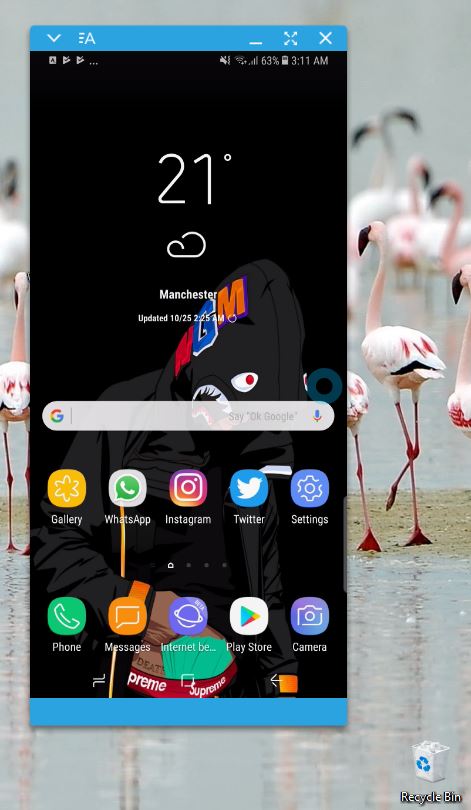





Does not support the S8 anymore, please update.
The app should still works fine as it is created by Samsung and support their devices.
the sidesync app is not in google play store anymore so what app should i use