So today’s issue involves Hp Laptops and it can also happen on other devices as well. This issue involves the Boot Device Not Found Hard Disk (3FO) that’s shown when you try to startup the Laptop. The device will hang at on boot with a black screen with the error and if you don’t know what to do you will be stuck here. In today’s article we will show you how to fix this problem and have issue solved in no time.
The error
On boot the laptop will display: Boot device not found, please install an operating system on your Hard disk. Hard Disk (3F0) … and so on with a black background. Restarting the computer will result in you returning to the same screen over and over.
How to Fix Boot Device Not Found Hard Disk (3FO)?
1.Power off the computer and you will need to boot into the BIOS, on HP Laptops simply power on the Laptop and start pressing escape key.
2.When you see the startup menu and then F10 to enter BIOS as shown on screen. When in BIOS use the arrow keys to navigate to the System Configuration Tab. Now go to Boot options and use enter to select.
3.Go to Legacy support and make sure its set to: Enabled to have all the relevant options you need.
4.Now either save and exit or hit F10 to save and exit which is the shortcut. The computer will reboot and you should now see a new screen on boot with a different message.
The message should say something relating to Operating System secure boot is …Please enter the Pass code displayed to complete the change….. Go ahead and enter the number. Your PC should now boot up and that’s it.
What if this did not work?
If this did not work for you then read this article here: On Boot device not found that we have on the solution that may work in your case.
Final Thoughts
So if the above worked for you then the issue of the Boot Device Not Found Hard Disk (3FO) error was caused by Legacy support somehow being disabled and then causing problems. This particular situation mainly happens on Hp Laptops but it can also happen on other devices as well. So I do hope you found this tutorial useful and if you did please leave a comment below and do share this article on social media.





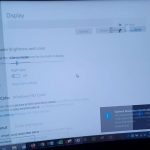

tanks sir I just worked on mine
Great job,glad to know.
Thax i didnt know that i somehow hv disabled it thax
if this is after dôme changes of any kind to your pc then it is all in the bios try activate the lagacy support.
Thanks so much you just saved a stress.. Grateful
Glad to help out.
I need help
You did great, man.
For a sec, I was in panic mode but your write up saved my day.
I applied some update to my PC and set to shutdown after being applied.
Restarted the PC the next and got that alarming message.
Many thabks, man.
Thanks! You’ve saved my laptop!
That’s helpful, but what if the arrow keys don’t work and no external keyboard available?
super sir worked
So far it’s opened up the windows desktop, but none of my programs or saved things on my wall..And won’t click on the start bad.
If i can get it to click on anything, eventually, i think I’m going to try to teboot it from a past safe saved time…Thank you for taking the time to post this <3
thanks alot…you are a genius
topic expressed briefly. nice to get information. thanks for sharing your technical expertises
Thank you so much for this! My HP Laptop is now working thanks to these instructions!