So every year that new Samsung phones come out you actually get a cool set of OTG Connectors that Come in the box that’s used by most people to transfer data from their old phones to the new one, after this they put the OTG connector away and never use it again.What If I told you that there are several Cool Uses of the OTG Connector that comes with GALAXY S8,S8 plus and Note 8. This also applies to older devices and will also most likely apply to newer phones as well.
What is the OTG Connector?
The OTG connector is a special connector that converts the Galaxy S8,S8 Plus or Note 8 USB type C port into a fully functional USB port which means you can connect a variety of devices to your phone similar to how you would on a computer. It’s the one with USB connector written on it.
What can I do with the OTG Connector?
Here are all the cool things that you can use your OTG connector to do on the Galaxy S8,Galaxy S8 Plus,Note 8 and other devices:
Video Demonstration
You can watch the video below or go ahead and read the information as written in the article either way works.
1.Connect a Game Controller and Play Games
This one is really fun you can connect a fully functional Controller to your phone and Play Games as you would on a console. In my personal tests I have used a Xbox controller with no issues as it works perfectly. Not all Games are compatible but the cooler ones are. You can read in detail How to use your XBOX controller with the Galaxy S8 here.
2.Transfer data from your old Phone
This is the most common use as I stated above and most users will use this method along with Smart Switch and the Samsung accompanying quick start guide to transfer their data between an older phone and the newer one. This is great for conveniently moving over pictures, documents and all related data to the new phone.
3.Charge another phone or Gadget
Simply connect the OTG cable to your Galaxy S8 or similar device and connect another phone by USB and in the notifications tray of the Galaxy S8 go ahead and click on the notifications that says tap for other USB options. Doing this will bring up the use USB to and you can do several things as seen above. Select: Charge connected device. This option can charge phones and other devices that are connected, really cool for topping up phones that are going dead. Be warned that this will drain the S8 battery to charge the other device.
4.Connect and read a USB Flash Drive.
You can connect the USB connector or OTG connector and then plug-in any Flash drive. The option will appear in the notifications area to transfer files. You can now explore the files, store things on it or simply copy things back and forth easily.
5.Connect a Wireless or wired Keyboard and Mouse.
If you connect a Keyboard and Mouse they will work easily. I recommend a Wireless Keyboard and mouse as you connect the one Wireless sensor and then you get a mouse pointer on the screen of your Galaxy S8 and you can use your keyboard for text input. I personally use a Microsoft keyboard and mouse combo and it works great.
Final Thoughts
The OTG Connector is a really handy accessory to keep around so please do not throw it away, also go ahead and give some of the suggestions we listed above a try as you can test them out now on your own device. You can also bear them in mind for next time you are in a situation where you may need to use one of the functionalities shown to help out of a situation.
If you love this article don’t just sit there go ahead and share the article with a friend and do also comment below and start a conversation.


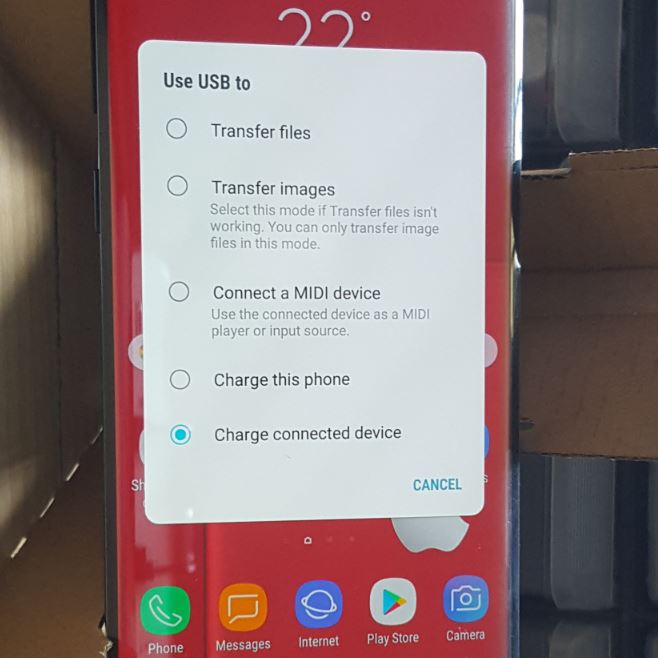
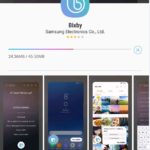

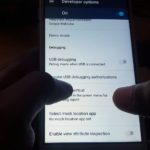
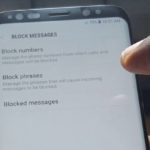
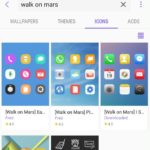
Great video.. Learnt something new.. That might be very helpful to me in my near future. Thanks for sharing your knowledge.
Thank you.
So the keyboard and mouse combo you recommended, once you connect one sensor they both will work? With out having to connect 2 usb ports in? Sorry if that’s a stupid question… I’m new to this whole concept of the otg cable thing.
Also do you know if that piece that came with the galaxy s8 the micro to usb will it work with a new android tablet to do the same thing?
Yes pretty much it should also work with older Androids as well. Its also takes nothing to try so go ahead and give it a try and you can share what you leaned here as well.