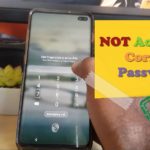Here is a pretty common scenario where you are using your device and you are connected to a Wi-Fi connection but you are unable to access the internet. This stuff can happen allot and it can be very frustrating when the answer to the problem is not very evident . So follow along as I look at How to fix Wi-fi connected but no internet access on android problem.
The problem can be especially annoying if the issue is only affecting one particular device and other devices are able to access the internet fine except for your Android device such as a phone or tablet.
How to fix Wi-Fi Connected but no internet Access issue?
1.Make sure the date and time is correct on your android phone or Tablet.This may sound stupid but in a number of cases this is the reason many users are unable to browse the internet.
2. Another thing to try is to go into settings and look for Backup and reset.Now look for :Network settings reset or something similar and go ahead and do that. Don’t worry this will only reset settings related to your phone networks which in most cases can fix the issue as mentioned above. Don’t worry you wont lose any data.
You could do a full reset but I do not recommend it, only do so if you don’t have the option above and you have exhausted all other possible solutions but also remember to do a backup before you begin.
3.Connect to your router or Wi-Fi with a Laptop that’s causing the issue. Now look at the bottom of the router to get the information on how to log in. You will be required to type in something such as: 192.168.0.1 or something similar. A log-in page should appear (Remember this is different for every router). The user name is usually Admin and the password is blank or Admin. Once you have logged into the router: Find the Wireless settings, then find the access point setting and then wireless modes.
Under wireless mode you want to change 802.11.b+g+n to either 802.11b or 802.11g. You will have to choose one settings save and test your device to see if it connects or try the one but one should allow your Android device and other device to work just fine.
Video demonstration:
Watch the video below to see how its done as explained above.
Final Thoughts
As you may realize a bunch of issue may cause you to be connected to a Wi-Fi connection that’s working but you are unable to browse. The above solutions are the most likely to work in most situations and if you follow this tutorial you should be able to once again browse the internet with your Android device as normal. If you need any help the comments are open to you and do remember to share this article.